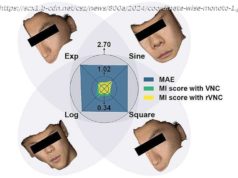Nearly a year ago, Twitter announced it would begin distancing itself from the requirement that all tweets could only contain 140 characters by no longer..
Nearly a year ago, Twitter announced it would begin distancing itself from the requirement that all tweets could only contain 140 characters by no longer counting some things – like media attachments or @ replies towards the character count. However, it didn’t begin testing the change with @ replies until last fall. Today, Twitter says this change to replies is rolling out to all users across the web, iOS and Android.
As a refresher, Twitter was originally designed as something of a public text messaging service. SMS messages are limited to 160 characters, so Twitter went with a character limit of 140, thinking to leave room for a username ahead of the tweet.
However, the @usernames in Twitter replies did end up counting towards the 140 characters, as did other media attachments, including photos, GIFs, videos, and polls. That left precious few spaces for a user’s actual thoughts.
This also led to informal conventions like “ tweetstorms ” for sharing longer thoughts, and “ Twitter canoes ” – large, multi-person conversations which eventually break down because so many people join, there are no characters left to actual post responses.
Twitter has been trying to rectify the problems with its 140 character limit over the past several months by changing its user interface and lifting various technical restrictions. It already stopped GIFs, images, videos, and quote tweets from counting towards the 140 characters. (Links still do count).
With today’s change to replies, Twitter’s interface on web and mobile will now display those you’re replying to above the tweet text, instead of within the tweet, which frees up more characters for your thoughts.
You can tap on this “Replying To” field to see who’s in the conversation and make changes to the reply list, if you choose. This is done by unchecking the checkboxes in the small pop-up that appears on the screen after tapping this field.
Home
United States
USA — software Twitter stops counting @ Replies towards its 140 characters on web and...