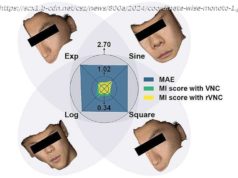One of the most commonly shared type of posts, video is huge on Facebook. Video also autoplays on Facebook’s mobile apps, which is irritating, and it’s just got even more annoying with autoplaying sound. Here’s how to stop Facebook automatically playing video and sound.
Earlier this year we told you that not only was Facebook continuing its plans to autoplay video on its mobile apps, but that this video would soon be coming with autoplaying sound, with audio fading in and out as you scroll through the news feed. Now it seems the company has finished its trials and the feature is rolling out. Also see: 13 best Facebook tips and tricks.
We’ve just received the Facebook update on our Android phone, and while the setting for ‘videos with sound’ is enabled by default, sound does not actually play as you scroll through the feed until you disable the new mute button that appears at the bottom corner of any videos.
That provides some relief for now, provided Facebook keeps this setting.
However, should you want to turn off the setting once and for all, open the Facebook app, tap the three vertical lines at the top right, then scroll down to and select App settings.
You will see a new option under General for ‘Videos in News Feed start with sound’. To disable this just toggle off the slider.
You should see a similar option in iOS when you go to Settings, Account Settings, Sound.
The other way to stop videos playing with sound on your Android phone is to mute the multimedia volume on the handset itself, though this will affect all apps and not just Facebook.
Read next: How to turn off Netflix autoplay
It’s possible to prevent videos autoplaying full stop if you prefer.
In iOS, tap the three lines icon and choose Settings, Account Settings, Video & Photos, Auto-play. Select ‘Never Auto-play Videos’.
In Android, tap the three lines icon, then scroll down to and select App Settings. Tap Auto-play and select ‘Never Auto-play Videos’.
Alternatively you can opt to autoplay videos over Wi-Fi only, or on mobile and Wi-Fi connections. Keep an eye on your data usage if you opt for the latter.
If you’re viewing Facebook on a desktop browser, also check out our advice on How to stop autoplaying ads, videos and media on web pages .
Also see: How to switch off notifications in Facebook Messenger .
Follow Marie Black on Twitter.