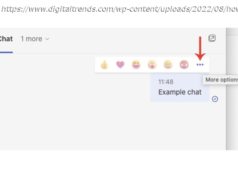What you want: space savings, power, and flexibility, all from a single desktop computer. What you need: an all-in-one (AIO) PC. Our guide will help you shop for one of these sleek machines. (We’ve tested all the latest models.)
So, the 15-inch display on your laptop is starting to feel cramped, and you work in one place most of the time? Sure, you could attach a second screen to your notebook, or opt for a desktop tower with a separate monitor, but a more streamlined option is an all-in-one (AIO) desktop. For about the same money that you would spend on a midrange-to-high-end laptop with a 17-inch screen (or more likely, less), you can get an AIO computer with a 23-inch or larger display. Of course, buying a highly integrated system like this is a bit more exacting than shopping for your average desktop. Why? You’re buying a computer and a monitor in one, and the inherent limits on what you’ll be able to upgrade down the line makes smart buying up front crucial. Indeed, landing the right AIO is more like shopping for a laptop than a desktop. Here are the key factors to consider. First, Focus On the Screen
The first thing to look at (no pun intended) is the display—the centerpiece of any AIO. While some less-expensive AIO PCs will come with panels smaller than 23 inches, those are better suited to exceedingly cramped spaces such as classroom labs or dorm rooms. (Go much smaller than that, and you might as well just buy a big-screen laptop.) What you really want is a display at least 23 inches on the diagonal—and larger is better if you can do it. The biggest all-in-ones we’ve seen to date have curved 34-inch screens. With a screen 23 inches or larger, you’re almost guaranteed a native resolution of at least 1,920 by 1,080 pixels (aka, full HD), and larger screens will go even higher. In many cases, that’s up to 4K—3,840 by 2,160 pixels—for a conventionally shaped screen, or 3,440 by 1,440 pixels on an ultra-wide display. High resolutions of that kind give you the ability to view multiple windows side by side, or view a spreadsheet three to four pages wide. Indeed, if you’re a multitasker, the more screen room, the better. (Photo: Zlata Ivleva)
Though it’s not a concern to those with 20/10 vision, a larger screen and a higher native resolution will let you increase the font size on your Word documents or Excel spreadsheets while still keeping a lot of information on the screen at one time. Desktop screens tend to be brighter than laptop displays in general, as well. Look for in-plane switching (IPS) technology for the best screen quality. IPS screens are inherently better at off-axis viewing, which means you won’t have to be sitting perfectly centered to see accurate colors and all the detail in your images. To touch-screen or not to touch-screen—that is a question of personal preference. The tiled Start interface in Windows 10 was designed with touch panels in mind, and it makes interacting with your various applications as easy as ever. Although these can be fun and functional for families, a touch screen isn’t 100% necessary for everyone, especially if you plan to use the all-in-one like a traditional computer. If you’re looking at a Apple iMac all-in-one, on the other hand, the decision is made for you: macOS doesn’t take advantage of touch screens, and no Macs offer them. (Photo: Zlata Ivleva)
Don’t fret either way. Scrolling with a mouse or a touchpad will still be as quick as or quicker than on a touch screen, because with an AIO, you have to reach up to the screen, taking a hand off the keyboard or mouse. Selecting text for copying and pasting is easier with a mouse, too. If you fill out forms online and switch among text-entry boxes, pull-down menus, and check boxes, you’ll be able to enter data more quickly with a keyboard and mouse. If you’re planning on using the touch screen at least 50 percent of the time, look for systems with screens that can recline down to horizontal, or almost horizontal. This lets you use the system like a large tablet, so you don’t have to hold your arm out constantly to use the touch screen. Think about using an ATM: The vertical screen is fine for a 90-second transaction, but it would become tiring after 10 minutes or more. It comes down to simple ergonomics. (Photo: Zlata Ivleva)
Speaking of vertical orientation, the occasional AIO will come with a stand that lets you pivot the screen into a portrait orientation. Portrait mode lets you view content such as webpages and appropriately shaped pictures without wasted space to the sides of the screen.