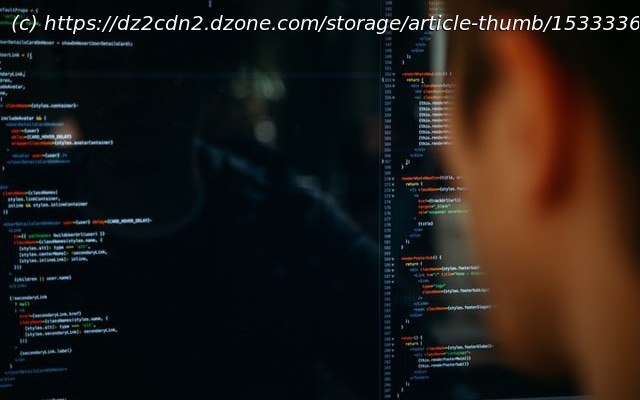Follow these step-by-step instructions to use the Jenkins Active Choices plugin to render build parameters dynamically.
Join the DZone community and get the full member experience. While working with Jenkins jobs (whether they’re declarative or freestyle), we often need to pass some parameters to the code being executed when triggering the job. Jenkins supports this use-case by means of parameters that you can declare and use as Groovy variables in your Jenkins job. However, often you are not aware of all the parameters in the beginning, or sometimes you want to render the parameters dynamically based on the value selected in any other parameter. Given the declarative nature of Jenkins jobs, we cannot achieve the use-case with the native Jenkins parameters available. Here comes the Active Choices parameter plugin to the rescue, which can help us render parameter values dynamically. Active Choices parameter plugin provides three types of parameters. Let’s discuss each of these parameters and what they do. Used when we want to generate the dropdown of checkboxes dynamically via some value returned from the API. For example, we can make an API call to fetch all the country’s states and return it as a Groovy list so they will be rendered as a dropdown list. Used when we want to generate the dropdown of checkboxes based on the value returned from an API call plus selection in other dependent build parameters. Consider the above example of state, if we want to render all the cities for the state selected then we can use the Active Choices Reactive parameter and refer to the state parameter so that we can use the value of state parameter in the Groovy script for cities parameter. Think of a deployment pipeline for a three-tier application where we have to deploy multiple services for each tier. If we want the user to select which services they want to deploy along with the release tag for that service, we need one extra control to ask the user for the release tag for the service they have selected. We can achieve this using the Active Choices Reactive Reference Parameter, as it lets us render HTML components dynamically using some Groovy script. So, we can have a checkbox and textbox side-by-side which was not possible in earlier cases. A detailed explanation of the use case is available in the section titled „Render HTML inputs Control using Active Choices Reactive Reference Parameter.“ In this use case, we will see how to render a dropdown with dynamic values using Active Choices Reactive parameters. We will see how we can configure the Active Choices parameter and Active Choices Reactive parameter. Now we will add an Active Choices Reactive Parameter, which will update the values based on the selection in the states parameter.