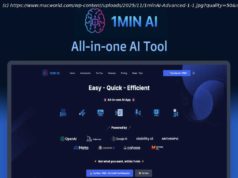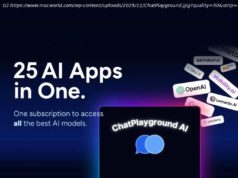It’s the classic spyware detector – but is Malwarebytes really an ‘antivirus replacement’?
Malwarebytes is a Californian company which has been developing malware-hunting products for more than 15 years. It claims the latest range is smarter than traditional antivirus, thanks to layers of technology like anomaly detection, behavior matching and application hardening. There are no other major security extras, though. No firewall, parental controls, backup or anything else: Malwarebytes is just about the fundamentals, squashing malware and blocking access to malicious links. You can sample the basics of the product anytime with Malwarebytes Free. There’s no URL blocking, no real-time threat detection, but on-demand scanning for malware, spyware and rootkits could make it useful as a ’second opinion‘ scanner. Malwarebytes Premium adds real-time protection, URL blocking and an extra layer of ransomware protection. It’s available for Windows, Mac, iOS and Android, but many of the most powerful technologies (URL filtering, ransomware and zero-day protection, uninstall protection) are Windows-only. It’s priced at $40 a year for a single device, one-year license, or $80 to cover five devices. A Malwarebytes Premium + Privacy bundle gets you malware protection and an unlimited Mullvad-powered VPN, also covering five devices, for an annual $100 (there’s no two-year discount.) As an antivirus, that’s expensive. Bitdefender Total Security has many more features; covers Macs, Android and iOS as well as Windows, but can still cover up to ten devices for $40 in year one, $100 on renewal. Total Security doesn’t have an unlimited VPN, but if that’s important, Avira Prime includes a VPN and a pile of other features, and also covers five devices for $100. Or if you’ve more hardware, a 25-device license is just $130, and monthly billing means you can try it out for just $10. Malwarebytes installs quickly and easily. We were offered the chance to have a 14-day trial of Malwarebytes Premium, and although this requires handing over an email address, there were no other hassles of any kind (we didn’t even have to confirm our email.) Checking the Malwarebytes installation folders showed a relatively lightweight package with around 400MB of files, and just a couple of significant background processes. This didn’t look a package that would slow you down, but AV-Comparatives‘ last Performance Test results suggested otherwise, placing Malwarebytes a disappointing 14th out of 17 contenders. Malware may try to disable antivirus before attempting to infect a system, so a good security app needs to be able to protect itself. We test for this by launching various attacks of our own – deleting files, closing processes, disabling services, more – and checking to see if our performance remains intact. Malwarebytes began well, with its core service beating off all our attempts to close it down, remove or disable it. But then we managed to unload a key Malwarebytes filter driver with a single command, killing its ability to inspect files as they’re accessed. This doesn’t automatically mean you’re vulnerable in every situation. An attacker could only launch this type of attack if it’s able to run malicious code on your system as an administrator; Malwarebytes should detect most dangerous files before they can run anything, and if it misses something, this shouldn’t have admin rights. Even if a malware makes it over those hurdles, there’s still a chance Malwarebytes could block it at the behavioral level. Still, this is a clumsy security hole which we rarely see with top antivirus apps, and it leaves us wondering if there may be other issues we missed. If you’re the hands-off, ’set and forget‘ type, there’s not much to do after installation. Malwarebytes runs in the background and protects you immediately, with nothing else to do. When you need to run an on-demand scan, that’s as easy as double-clicking Malwarebytes‘ system tray icon, hitting the Scan button and waiting for the results. It’s all very straightforward, and even the least technical of newbies will feel at home right away. Malwarebytes main Scan feature quickly checks memory, startup items and key areas of your file system. It made sensible choices on our test system, examining enough areas to be useful, but not so many that we were kept waiting for results, and completed in a speedy 7 minutes 25 seconds. (If you’re in a real hurry, a Quick Scan checked RAM and startup objects in as little as 5 seconds on our review system.) Scan times overall proved reasonable, with Malwarebytes checking our 50GB of test executables in 25:18 minutes for the first scan,21:18 for the second. That’s similar to many other vendors, although some speed up later scans by only checking new and changed files (Bitdefender Home Premium took 50 minutes for scan #1, for instance, but dropped to 50 seconds by scan #2.) A separate Custom Scan enables choosing the items you’d like checked, including specific files and folders, and gives you a little control over how they work (whether it should scan inside archives, and what to do with ‚potentially unwanted programs‘, for instance.) It’s a welcome touch, although doesn’t begin to match the high level of control you’ll see with more geek-friendly products from Avast, Avira and others. You’re able to scan files, folders or drives from the right-click Explorer menu. Unfortunately, the Windows client can’t handle simultaneous on-demand scans, so try this when it’s running a regular scan and you’ll be told you must wait.