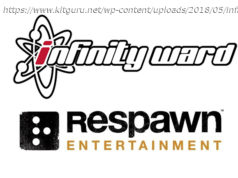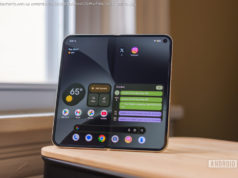Smartphone and tablet browsers tend to hide the option for searching text under a menu or icon.
Q. On a desktop browser, you can press Control + F to get a search box so you can look for a specific word or phrases on a page, but how do you do that on a mobile browser where keyboard commands don’ t really work?
A. Given the lack of keyboards (and sometimes, screen space) , mobile operating systems usually tuck common commands into menus or under icons. Once you locate the “Search on This Page” command, the onscreen keyboard should appear so you can type in your keywords.
On an Android phone or tablet running a recent version of Google’s Chrome browser, tap the menu icon in the upper-right corner of the window; the menu looks like three dots stacked up. When the menu opens, select “Find in Page” option and type in your search words with the keyboard. The browser highlights each instance on the page where the keywords appear. Tap the arrow icon in the search box to jump to each highlighted word.
The steps are the same for iOS devices using the Chrome browser. For those using Apple’s Safari browser on their iPhones, iPads and iPod Touch media players, tap the “Share” icon on the edge of the screen; the icon looks like a box with an arrow sprouting out of it. When the screen of icons appears, swipe along the bottom row until you see the “Find on Page” icon with the magnifying glass icon.
Tap the icon and use the keyboard to enter your search terms. The iOS Safari browser automatically takes you to the first time the word appears on the page. Tap the down or up arrows next to the search bar to advance to the next occurrence of the word or to go back to the previous place it appeared.