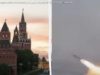The HP Z1 G3 is a superbly compact workstation that packs plenty of power
HP has been working on their workstation line for a while, but the introduction of their very first Z1 workstation a few years ago was a bold new move for the company. Here was a stylish and easy to upgrade system that combined the performance of a workstation into a much more space-friendly design. The company would go on to improve the Z1 over time, and their third iteration seems to be a good result for HP. It’s their way of taking on the likes of Apple’s new powerful iMacs, or the stylish Microsoft Surface Studio.
The HP Z1 G3 is available now, with our review model sitting in at about $1,359. Pricing will vary depending on what components you put in, but the flexibility to choose a system based on your exact requirements is certainly an advantage, so you don’t end up paying for a system that feels underpowered.
The Z1 G3 really does defy explanation when it comes to a workstation aesthetic. Its ordinary consumer-quality looks hide some truly ingenious engineering feats under the hood, and it’s easy to mistake it for just another all-in-one PC. Whether that’s intentional or not, HP certainly managed to slim down the design of the Z1 G3 quite a bit, with sleek curves and sharp edges making for a somewhat plain yet effective design. It’s an all-plastic enclosure rather than metal, but thankfully the build quality still feels sturdy, and the matte plastic keeps fingerprints and smudges away.
For maximum comfort, the Z1 G3 can be adjusted in height as well as be tilted up or down for better viewing angles. It can’t swivel left or right unfortunately, but that’s not a deal-breaker. The display can rotate to be used in portrait mode, but the larger bezels make this a less appealing way to work. The fairly compact nature of the Z1 G3 means that in theory you could move it around the office or to another workspace, but carrying it can be a bit unwieldy as there’s no proper carrying handle or anywhere to securely grasp it without fear of damaging something.
At the back you’ll find most of your port connections, including DisplayPort, Ethernet, and a number of USB ports. These are hidden away right near the base, so it’s best to plug in peripherals here that you can connect once and then forget about. For easier access there are USB and Thunderbolt ports on the left side, as well as a card reader.
The Z1 G3 sports a smaller screen than we’ve seen in the past, now coming with a 23.6” IPS LED backlit display. The icing on the cake of course is that the display runs at 3840 x 2160, even if you stick with the most basic model. That’s plenty of screen space for designers and engineers who work with large and complex projects that often need multiple monitors to work efficiently.
One of the greatest points about the Z1 is that it’s always been easy to get under the hood when you need to upgrade anything. Sure enough, the Z1 G3 continues this trend, with the rear panel coming off just by sliding a small switch – zero tools required. From here, you can slot in more RAM, upgrade your storage, and even potentially swap in a different GPU. It’s worth noting that the GPU may be a bit more challenging to tinker with than other components, but the flexibility is there should you need it. The Z1 G3 features two M.2 slots for some blazing-quick storage upgrades, or you can just mount two standard hard drives to bulk up your storage space. When you’re done, just slide the back cover back on and you’re ready to get right back to work.
There’s little to no bloatware on the Z1 G3, apart from a few HP utilities. For those of you who want to harness the power of an HP workstation when you’re working remotely, HP offers their own Remote Graphics Software that allows you to remotely access your HP workstation to leverage its performance. It’s significantly better than using other third-party remote control software, so this is definitely something to look into if your workstation is setup at the office and you’d like to continue doing work on it when you’re home or working remotely.
It’s important that HP was able to make the Z1 G3 available with different components, as depending on what you’re using it for you’ll need some seriously beefy internals. Our review model was kitted out with some pretty good specs – an Intel Xeon E3-1270 CPU at 3.6GHz, 64GB of DDR4 RAM, and an NVIDIA Quadro M2000M graphics card with 4GB of RAM.
As mentioned before, you could configure the Z1 G3 with a bare-minimum configuration if desired, but since this workstation is targeted at power users, you’re more than likely going to kit it out with some decent specifications yourself.
For testing purposes, we threw pretty much whatever we could at the Z1 G3. Our first round of tests were standard benchmark tests with each test running three times to get an average score. We then followed this up with some real-world application tests and projects, to see how the Z1 G3 would fare under a normal day of work.
First up were the SPECviewperf and SPECwpc benchmarks. These programs run through a series of resource-intensive programs that cycle through things such as mathematical calculations, 3D modelling, rendering, and the like. The results were quite good for the Z1 G3 – obviously the Quadro M2000M won’t quite compete with a full-sized workstation GPU, but it still performed respectably.
For real-world testing, we started with some video work in Premiere Pro. We dropped in a 45-minute game footage capture in 4k, applied some adjustment layers to the clip, and then rendered it out at maximum render quality. The entire render took about 21 minutes to complete, which while impressive, is only a marginal improvement on our normal rendering machine (i7 processor, 16GB RAM, NVIDIA 1060 6GB) which completed the same task in 24 minutes. We also fired up a quick project in Adobe After Effects, and compared playback of the project in real-time on the Z1 G3 versus our normal editing rig. You can see the results below, with the Z1 G3 slowly but surely coming out on top.
Next we fired up an AutoCAD document that was about 284MB in size, and contained 927 layers. The entire process from double-clicking the file to being able to manipulate objects took about 41 seconds to complete, while the same test on our beefiest office PC took 2 minutes and 12 seconds to complete. There were still a pause in AutoCAD when we tried to change viewing angles on the document, but that’s probably down to the machine having to re-do the math for all those layers – a task that our office rig gave up on entirely. Revit – another Autodesk product – showed similar performance gains when editing a complex model on the Z1 G3.
Storage performance on our review Z1 G3 unit was very good, thanks in part to the two Samsung SM951 512GB NVMe drives – one for the OS and one dedicated to storage. CrystalDiskMark produced some great read/write speeds, surpassing those we tested on a similarly-sized SSD.