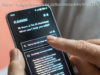How do you take Black Ops 4 screenshots on PC? How do you find the screenshots folder? Let’s take a look at how to access all of your BO4 screenshots in this PC guide.
Black Ops 4 screenshots on PC aren’t quite as easy to find as their PS4 and Xbox One counterparts. With many CoD players making the transition to the platform for the first time this year, many are inevitably struggling to find out where their screenshots are being saved, to find the Black Ops 4 screenshots folder, and how to take screenshots on PC. So how do PC players share their screenshots with others? Let’s take a look.
In order to take Black Ops 4 screenshots on PC, you need to hit the print screen key. Unless you’ve remapped your keys, in which case screenshots will be mapped to your own custom key, this will take an in-game screenshot that will be saved to your PC.
As Black Ops 4 is available on Battle.net, those accustomed to Steam may expect to receive an in-game notification that a screenshot has been captured. Unfortunately, this won’t be the case in Black Ops 4, with no in-game prompts alerting you that you’ve saved a screenshot.
Taking screenshots is one thing, but it’s no use if you can’t find where your screenshots have been saved. While there isn’t an easily accessible folder in Battle.net, you will find your Black Ops 4 screenshots stored in a folder elsewhere.
If you’ve saved Call of Duty Black Ops 4 in the default location recommended by Battle.net (usually your C: drive), you’ll be able to find it by opening the following folders in order:
If you’ve opted to save Black Ops 4 to another location, then you’ll need to go to navigate to that folder before opening up the game folder, selecting ‘main,’ then ‘screenshots.’ From here you’ll be able to access all of the screenshots that you’ve saved in Black Ops 4.