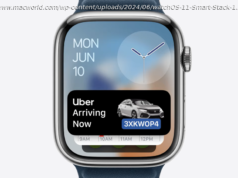Whether you’re the recipient of lots of unwanted calls or simply want to avoid calls from a specific person, there are plenty of ways to block calls. No matter what type of smartphone you’re using, we can help you avoid all of those pesky calls. Here’s how to block a number on any smartphone.
Whether you’ve become inundated with calls from telemarketers or just want to avoid getting them from a certain someone, it’s easy to block unwanted calls.
From blocking numbers on your smartphone to actually enlisting the help of your carrier, there are a few different ways to avoid unwanted calls. Here’s our guide to all the methods you can use to block a number.
Apple makes blocking calls on an iPhone a pretty straightforward process. As long as you’re using iOS 7 or later (and you probably are), you can follow these steps to block voice calls, texts, and FaceTime.
Open the Settings menu. Next, tap on Phone if you’re using iOS 11 or later, or General > Phone on earlier versions. Select Calls > Call Blocking & Identification > Block Contact. You can then block calls from anyone on your contact list.
If the number you wish to block is not a known contact, there’s another option available. Simply open the Phone app and tap Recents. From here, tap on the i icon next to the number you want to block and tap Block this Caller.
If you’re using an older version of iOS, things may work a bit different. Check out how to block calls on an iPhone for more in-depth instructions.
While both iOS and Android offer options to stop unwanted calls, blocking a call on an Android smartphone can be a little more tricky. Since each smartphone manufacturer has the option to create its own unique skin for the Android OS, the steps to block numbers can vary a bit depending on the actual phone.
If you’re using a phone that runs stock Android or is part of the Android One program, you have three different options to block calls.
One method to block calls is by opening the Phone app and tapping on the Overflow (three dot) icon at the top right corner of the display. Select Settings > Blocked numbers and add the number you’d like to block.
You can also block calls by opening the Phone app and tapping on Recents. Choose the number you’d like to block by tapping on it and selecting Block/report spam.
Finally, you can also block a number directly from the Android Messages app. Simply open the app, and long press on the contact you’d like to block.