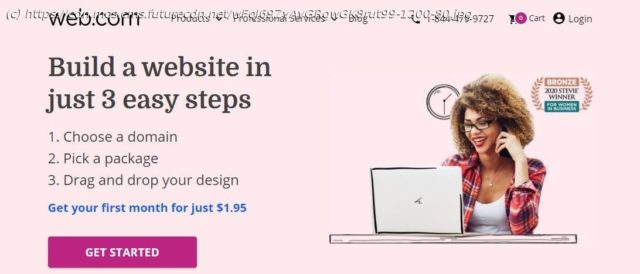A good website builder service, with a few features a little rough around the edges, but showing definite promise for sure a young product.
Website Builders can be found all over the internet, promising to simplify the creation of webpages so you can get on with managing your business. Many fulfil that promise, while others fall far short. Web.com is a new service. It’s got the perfect name, but how does its features hold up? First off, web.com doesn’t offer a free trial, nor does there seem to be a money back guarantee. You have to commit to at least four weeks, but on the plus side, that first payment is only $1.95. You’re then offered to choose a domain name. There’s a complimentary offer of a free URL (some restrictions apply), which remains free as long as you renew your website builder service. If you already own one, you can use it instead. This could put off a few people, but as the focus of this service is on businesses, the initial outlay is tiny for what you’re being offered. Having bought your first month and hooked up your account to a domain name, the next stage is to choose the template you’d like to work with. Even though this is a new service, there are already 125 to choose from, all broken down by categories such as “Business”, “Services”, “Health”, and “Portfolio”, among others. ‘Blank’ is also available should you prefer to start from scratch. Each template is then further divided based on whether you need to create a single or multi-page website. Once you’ve chosen your template, you’re then introduced to the website builder proper, with a few handy tool tips. You have the option of switching between Desktop, Tablet and Mobile thanks to icons at the top of the page, to see what your creation looks like on various devices. The whole concept of web.com’s website creation process is centred around dragging and dropping ‘features’ or ‘blocks’. The Features’ titles are pretty self explanatory: Heading, Text, Button, Icon, Slider, etc. Just drag them onto the page, as the right section turns red, release the mouse button to insert that feature there. Blocks behave in the same way, but come more pre-assembled, with placeholder text and images in various location. This is a great and easy way to add what could be seen as more complex parts of a website – like a navigation menu – in seconds. It’s also great to quickly generate sections which you can easily customise, such as Testimonials, a Call to Action, Galleries, etc. Whether you use Features or Blocks, inserting photos and images is essentially the same: once the placeholder has been added to a page, click on it to choose what to replace it with.