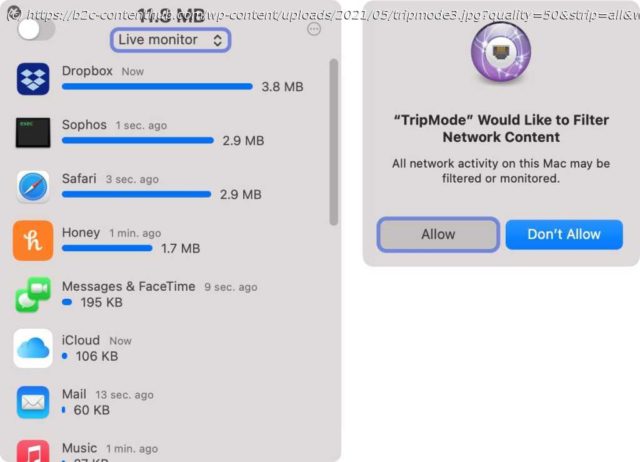TripMode 3 provides a simple way to monitor and cap your Mac’s internet data transfers. A well-made management tool, TripMode 3 is well worth the price.
This well-made bandwidth-usage management tool provides easy monitoring and control of data consumption well worth the price. It’s easy for a Mac to swallow oceans of data given the speed and ubiquity of internet connections. That’s a problem when you have an internet connection plan with monthly limits, overage fees, or simple capacity issues. To monitor your usage, TripMode 3 provides a simple tool that tames your Mac’s galloping consumption. TripMode isn’t about security, but it can be used in addition to bandwidth control as an effective way to cut off apps from communicating over the internet on specific networks or at certain times. The idea in this version is the same as with the previous two releases: TripMode tracks data usage by app and lets you create lists of blocked and allowed apps, as well as set an overall limits of bytes transferred to and from the internet. Very few Mac apps make any effort to understand or throttle how much data they use, and TripMode fills that gap. You benefit from TripMode if you’re routinely in situations in which you used too much data without realizing it, or you’re trying to limit data consumption for cost or other reasons, or you want to prevent your Mac or Macs from transferring data at particular times or on particular networks. That’s a common issue when you’re using a personal hotspot, a cellular- or satellite-backed broadband service, or consume a lot of data with a cable or telephone company ISP that caps usage or charges overage fees. TripMode can also prevent surprise overnight uses that some users report when their Macs sometimes slip off Wi-Fi networks and connect via the Personal Hotspot feature on their own or a family member’s iPhone or iPad. Left: TripMode 3 provides live monitoring of per-app internet data usage, with the ability to block individual apps and cap and overall session. Right: macOS Big Sur requires you grant permission to allow TripMode to filter your traffic—in this case, to measure it. TripMode can be useful as well when you’re on a slow network, and you don’t want all sorts of background syncing—by Dropbox, iCloud Photos, Google Drive, Evernote, and the like—to move massive amounts of data while you’re trying to get other networked activities accomplished. You can disable greedy apps during those periods. This update works with Big Sur only, relying on the network-filter approach that gives TripMode fairly unimpeded access to your data stream without bypassing any macOS security features, and allows the company to offer the app both directly and via the Mac App Store. (TripMode 2 remains available for older versions of macOS.) Using networking filtering requires jumping through a few hoops during installation, as macOS requires you unlock the Security & Privacy preference pane and agree to allow TripMode to monitor your network—that’s a good thing. You may not be fully aware of how everything on your machine craves data and communicates in small sips and deep drafts all the time. TripMode might surprise you by revealing this behavior in full. A simple monitoring mode without any filtering is available by selecting TripMode’s icon in the menu bar and selecting Live Monitor from a popup menu at the window’s top. That may be the place to start, as it shows you how your apps access the network when they’re not constrained. When you’re ready to deploy it, you can choose among a number of strategies, ranging from simple to sophisticated. In the most straightforward mode, you click the switch in the upper-left corner of TripMode’s drop-down window to enable filtering with no total usage cap.
Home
United States
USA — software TripMode 3 review: Modern tool for watching and limiting Mac internet bandwidth...