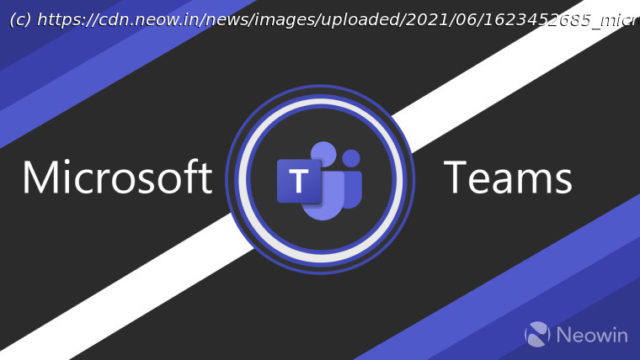At the Windows 11 launch, Microsoft introduced Teams integration. The company finally added Teams to Windows 11 with the new Insider build, and we took it out for a spin to see if it is any good.
Earlier this week, Microsoft released another Windows 11 build to Windows Insiders in the Dev Preview ring. The new build brought improvements to the UI as well as the new Microsoft Teams integration. Microsoft announced the Teams integration at the Windows 11 launch event last month. With the feature now rolling out to Windows Insiders, we decided to take a closer look at the new Teams integration for Windows 11. After you install the new Windows 11 build, you will see a Teams icon on the taskbar. Clicking on the option will open Team for the first-time setup. The setup is pretty simple. Microsoft allows you to use your regular MSA account for personal use. You can also use your work or school account if you have one and want it easily accessible. Once you select the account, Microsoft will ask you to verify ownership (if you have two-factor authentication) as well as add a phone number. This will add as a secondary username and also allow others to find you on Teams. Lastly, Microsoft will confirm the settings and ask you if you want to use your existing Outlook or Skype contact list to find people on Microsoft Teams. One thing to note here is that if you have used Windows Phone in the past or you use Outlook to sync your contacts then you will see your address book on Teams (provided you selected the sync Outlook contact list on the last step).