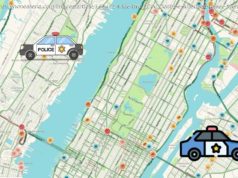Sometimes, all you need to make your PC feel like it’s brand new is a new RAM kit. In this guide, here’s how to install RAM step by step.
Installing more or faster RAM is one of the easiest upgrades you can do. If you have an inexpensive or older machine, upgrading your RAM will allow you to run more intensive applications, open more tabs in your browser, and just make your PC feel speedier overall. You need to know how to install RAM first, though. In this guide, we’ll walk you through the process step by step. Although it may seem intimidating, upgrading your RAM demands just a few minutes of your time — no tools required. Memory support is not universal, so it’s best to check your motherboard manual before picking up a set. If you don’t have your manual, you can usually find the motherboard model number printed on the board. Use that to find the manual online, where you should find a list of approved memory modules. Additionally, you’ll find a capacity and speed limit. Your motherboard’s limits are, in fact, limits. Make sure to not overbuy in terms of speed or capacity if your motherboard can’t support it. Most modern motherboards support DDR4, ranging from 2,133MHz at the low end, to as high as 4,700MHz and beyond at the very top end. If your PC is rather old, your system may only support DDR3, or even DDR2, memory. Common manufacturers like MSI and Gigabyte list these specifications with their motherboard listings. For instance, the ASRock Z370 Killer SLI supports up to 64GB of DDR4 memory at up to 4,266MHz speeds, while the MSI X470 Gaming Plus supports up to 64GB of DDR4 at up to 3,466MHz. Keep in mind that RAM is one of the easiest components to install, but static electricity is always a concern. Before you install new RAM, be sure to wear an anti-static wristband, or ground yourself by touching some bare metal in your case periodically.