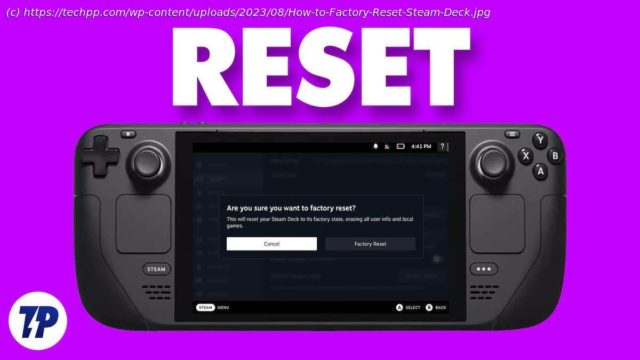Having trouble with your Steam Deck? A factory reset may be what you need. In this guide, we’ll show you how to factory reset Steam Deck, step by step. We’ll also provide some tips on what to do if your Steam Deck is still not working after the reset.
The Steam Deck is a remarkable handheld gaming device that lets you enjoy your favorite PC games on the go. However, you may run into problems or want to start fresh. Whether you want to fix problems or prepare your device for a new user, factory reset is the solution. In this step-by-step guide, we’ll show you how to reset your Steam deck so you can get back to your gaming adventures seamlessly. So, let’s dive in and learn how to restore your Steam Deck to its original state.
Table of ContentsHow to Factory Reset Steam Deck the Easy Way
Before you start resetting your Steam Deck, always remember to back up your important data, because resetting to factory settings will erase all personal data and settings. Also, it is important that you keep yourself updated with the latest firmware and software updates from Valve so that the Steam Deck can perform to its full potential. Once you have completed the backup, follow the steps below to factory reset your Steam Deck.
Turn on your Steam Deck by pressing the power button on the top.
Once you are on the Steam Deck home screen, press the STEAM button on the bottom left to bring up the STEAM menu.
From the STEAM menu, highlight the Settings option and press the A key to open it.
In the settings, highlight the System option in the left menu. This will open your system related settings.
Scroll down the system settings until you find the Factory Reset option (usually the last one in the list).