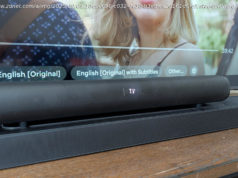To get the best light for your FaceTime calls, you’ll want to turn to Studio Light. Here’s how it’s used on MacOS Sonoma.
FaceTime is an invaluable communication tool for MacOS users. Although many simply use FaceTime because it’s the default for Apple devices, it’s a really solid (and user-friendly) platform that makes video calls as easy as they get.
But one thing a lot of users might not realize is that FaceTime includes a feature that can help make your video calls look considerably better. That feature is called Studio Light. Essentially, what Studio Light does is dim the background and highlight your face. I find the look is not only quite effective but a vast improvement over the default lighting.
Studio Light is a part of Apple’s Continuity Camera, which is the system that allows your iPhone or iPad to connect to your Mac (via Wi-Fi), so it can function as a high-definition webcam. With this addition, Apple wanted to ensure users had the best experience, and could make the most out of the iPhone’s remarkable camera, and one way to help boost video calls is to improve the lighting look.
Obviously, Studio Light won’t help much if you’re attempting to chat while in a very dark room. Think of it this way: if your phone can’t record a decent video in your current lighting, Studio Light probably won’t be able to help all that much.
Start
United States
USA — software How to enable Studio Light in MacOS Sonoma Facetime to get the...