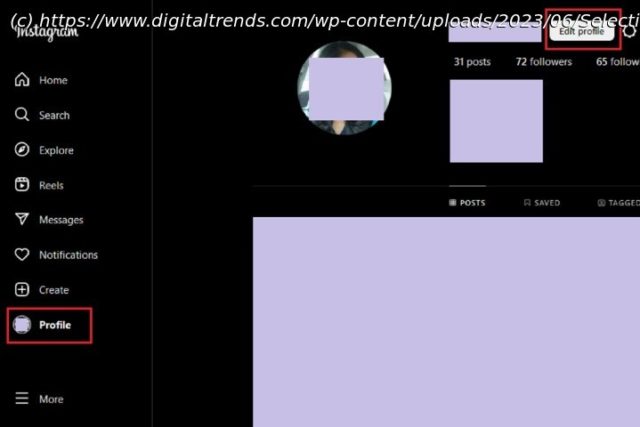Growing tired of scrolling through photos and videos on Instagram? You can deactivate your account. Here’s how to temporarily disable or permanently delete it.
If you’re tired of Instagram, deactivating your account could be a good option for you. With Instagram, you have two choices: You can deactivate your account, or you can delete it completely. We’ll review both options, so you can decide if you’d rather take a break or cut ties with Instagram forever. Just be cautious, as deleting your Instagram account removes all of your content permanently, and you won’t be able to get it back.Temporarily deactivate your Instagram account
By temporarily disabling your Instagram account, your profile, along with its photos, likes, and comments, will be hidden and they’ll stay hidden until you log back in to reactivate your account. Disabling your account is a perfect way to take a bit of a vacation from Instagram. Another option to consider is merely muting a few friends, if that’s your main reason for disabling your account.
The following instructions only work for Instagram accounts that do not use a Facebook account to log in. If you want to disable your Instagram account but your account uses Facebook to log in, you’ll need to remove your Facebook account from your Instagram account and then reset your Instagram account’s password. To do this successfully, you’ll need to have access to the email account that is associated with your Instagram account. Once your Facebook account is unlinked from your Instagram account and you have reset your password for your Instagram account, you can use the following instructions to temporarily disable your Instagram account.
Note: The instructions below reflect the best available method for deactivating Instagram based on Instagram’s latest version of its user interface. However, the steps below may not work all of the time or for everyone. In fact, while we were able to confirm the steps below, it is still unclear if this method actually deactivates an Instagram account or if it merely logs you out. And Instagram’s own Help Center article on the matter even says that this method may not work “at this time.”
Here’s how to deactivate your Instagram account:
Step 1: Visit Instagram.com using a web browser.
If not already logged in, log in to your Instagram account.
Step 2: From the left side menu, choose the Profile option.
Step 3: At the top of the page, click the Edit profile button.
Step 4: Select See more in Accounts Center.
Step 5: On the Accounts Center page, select Personal details. Then choose Account ownership and control.