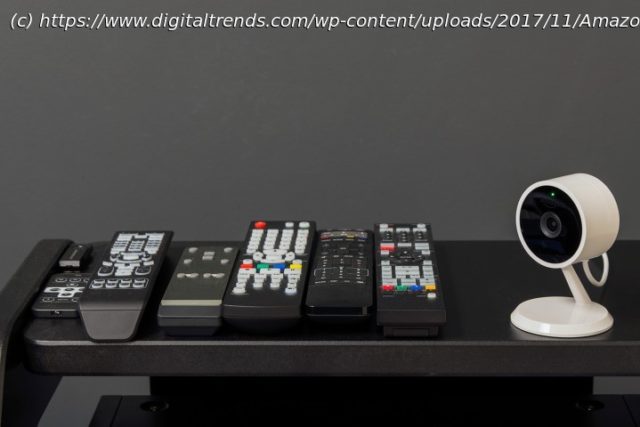RCA’s lineup of universal remotes is a great alternative to spending double or triple on a first-party TV controller. Here’s how to program your new RCA.
Did you lose your TV or cable box remote? Fear not, friends! If you’ve misplaced the controller for your set-top box, your cable provider will likely replace it for you (sometimes for a fee). Losing your TV remote can be a little more challenging of a replacement though, but only because most TV manufacturers won’t just send you a new remote for free.
Fortunately, you can purchase an RCA universal remote instead. Similar to how you’d program your cable box remote to control TV power and volume, a universal RCA remote requires a quick setup process to link it to your TV. Once it’s paired though, the handshake should last for the life of the remote and/or your TV.
RCA remotes can also be used to control cable boxes, certain Blu-ray and DVD players, and even some audio systems. If you’ve never used one before, here’s a guide on how to set one up!Before you get started
The first thing you’re going to want to do is to make sure your universal remote has fresh batteries in it and that the components and devices you want to sync are properly hooked up.
All set? Now it’s time to link your RCA universal remote control to the hardware. There’s more than one way to do that, and we’ve covered the easiest methods below.The auto-program method
The easiest and fastest way to begin syncing your devices with your universal remote control is with the auto program method.
Step 1: Turn on the component or device you want to set up, such as your TV, Blu-ray player, streaming device, etc.
In this example, we’ll go with the TV.
Step 2: Press and release the TV button. The RCA universal remote’s On/Off button will light up and should remain lit.