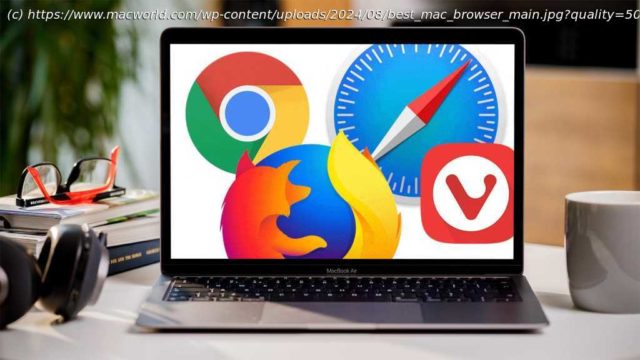Thinking of changing your Mac’s browser? We pick our favourites, including Safari, Edge, Chrome, Brave, Vivaldi and more
A web browser is arguably the most important app on your Mac. It’s the one we use all day, every day, whether it’s for keeping up with friends, searching for things online, streaming entertainment, using services for work or doing a bit of shopping. So, choosing the one that best meets your needs is important. Many people just stick with Safari on their Mac, as it’s a fully developed app that’s already there and works very well with your other Apple devices. But, if you’re willing to look beyond Apple’s favored child, there are plenty of interesting alternatives available. With this in mind, we round up the best alternatives to Safari and see what they have to offer.
If you want to increase the privacy and security on your browser then you should also read
Best VPN for Mac and
How to use a VPN on your Mac.
Safari
Pros
Included with every Mac
Syncs well with other Apple devices
Good performance and features
Cons
Fewer extensions that Chrome-based rivals
Doesn’t play well with non-Apple devices
Apple’s Safari browser has been around for a long time, and over the years it’s been improved to the point where it’s now a very solid choice for most people. As you’d expect, it boasts the standard features found on most modern browsers, including bookmarks, tabbed browsing, a password manager, private browsing options, a dark mode, a Reading List that you can return to later (and read offline), plus a Shared with You section on the Home page that lists links you’ve been sent in Messages.
The Reader View is one of Safari’s hidden gems as it turns any webpage into a clean, clear article devoid of ads and other distractions. Coming later in 2024 is a refined Reader mode that will include an AI-powered summary and a table of contents, so you can quickly get the information you require. A new Highlights feature will bring up the most relevant information on a webpage, plus a Viewer will pops out videos on a site so you can control it in it’s own window.
If you want to use Safari for work and personal activities, then you can set up dedicated profiles of each, complete with separate bookmarks, extensions and cookies.
The Quick Note feature, as the name suggests, allows you to instantly grab text or images from a webpage and have them appear (complete with links) in the Notes app.
Tab Groups is a handy feature that allows you to assemble particular tabs together by a category of your choosing, so you don’t have to search for them among your other open tabs. This is useful if you’re planning a holiday, event or researching another interest. Best of all, the Group Tabs sync to Safari on your iPhone, iPad or other Macs. They’re also shareable, so you can send them with friends, colleagues or family who can instantly see all the pages and links–perfect if you’re all collaborating on a project. You can also pin tabs within these groups and give them customized start pages too.
Privacy is an important part of Apple’s offering, with Intelligent Tracking Protection there to stop advertisers from watching what you do. This is accompanied by anti-fingerprinting settings that prevent sites from looking at your hardware and software configuration to work out who you are online, plus security features that block sites that could contain malware.
Later in 2024 Apple will introduce a new Password manager in macOS Sequoia, but Safari already supports PassKeys. These are encrypted logins that seek to eventually do away with passwords altogether. You can check out more details in our how to use PassKeys guide.
There’s also full integration for Apple Pay, making it easy to buy items online, either through the Touch ID sensor on compatible Macs (or the Mac keyboard with Touch ID) or via Face ID on your iPhone. See our How to use Apple Pay on a Mac for more details.
In its current form, Safari is better than ever, and that’s before you start exploring the available extensions that can increase its capabilities even further. The truth is, the best browser for your Mac is probably already installed.
Chrome
Pros
Huge selection of extensions
Fast
Cross-platform
Loads of features
Cons
Traditionally a memory-hog
Requires Google account
Can affect battery life
Google’s Chrome remains the world’s most popular desktop browser by quite a margin, although that does encompass Windows users too. This success isn’t hard to fathom, as Chrome is an excellent tool that has an entire ecosystem of plug-ins and extensions, ranging from privacy monitors to ones that fix your grammar.
Multiple tabs are handled very well, although it can lead to RAM being hogged by Chrome if you like to leave a huge amount open at the same time, but this is often true of most browsers. Chrome can be a resource-hungry browser though, which in some cases can reduce the battery life on a Mac. Google has addressed this, allowing users to now set memory and energy use filters that should improve performance. It also updates Chrome regularly, so the browser is constantly being tweaked to make it run as smoothly as possible on macOS.
In use, it’s fast. Pages are rendered quickly and there’s a global setting for the zoom, which can be handy if you find text a bit small on modern sites. Due to its dominence, it’s also the browser that most developers test their sites on, so you can guarantee that any page you visit will work well with Chrome.
As you’d expect, being a part of the same family, Chrome dovetails effortlessly with Google’s online apps – Drive, Docs, Calendar, Photos, Translate, etc – allowing users to launch them from an app tray in the menu bar. Chrome has a huge selection of extensions available in the Chrome Web Store, that add a vast array of features into the browser. The extensions are the things that differentiate Chrome from other browsers, with a bewildering 150,000+ to choose from. You can use password managers like Dashlane, discount coupon checker Honey, Grammarly to improve your writing, and so much more. To see our colleagues at Tech Advisor’s pick of the crop read Best Chrome extensions. As with Safari, there’s also a group tabs feature in Chrome that can keep your window tidy and make it easy to quickly find related webpages among your open tabs. These can be saved, so you can access them later or on another device. Chrome is also cross-platform, so you can use it on Apple, Android or Windows.
Password storage is secure, and you can keep your payment details in Chrome so that it’s easy to make payments online, albeit not through Apple Pay. There’s also the new Family Link feature that lets you set website restrictions for your kids when they’re using the browser.
Google uses high levels of security to ensure you don’t access sites that contain malware and also isolates each tab to prevent cross-infection should you stumble into something nasty.
Of course, this is Google we’re talking about, so you’ll be giving your data directly to the company as you use Chrome, including your online habits, so just be sure you’re ok with that before you begin.
Edge
Pros
Uses Chrome extensions
Built-in PDF editor
Built-in AI features
Cons
Design can be cluttered
Works best with Microsoft account
Microsoft initially launched Edge with its own engine, but after a while decided to adopt the Chromium one that drives Google’s Chrome browser. Since then, the app has grown into a very good option for those who want the Chrome experience, but with its own distinct flavor.
The design on Edge is modern and tidy, albeit a little cluttered at times, with plenty of powerful features built into the main menu. Collections opens up a sidebar where you can drag web pages or add notes. It’s a great way to use Edge to plan for a trip or research a major purchase. Alternatively, you can use the Tab Groups that are similar to the ones on Safari and Chrome. These are displayed on the tab bar along the top, with the ones you’ve assigned to group all color-coded so you can see them instantly. Then, if you want to focus on something else, click the group name, and all the tabs are collapsed into that, ready to reopen when you want to see them again.