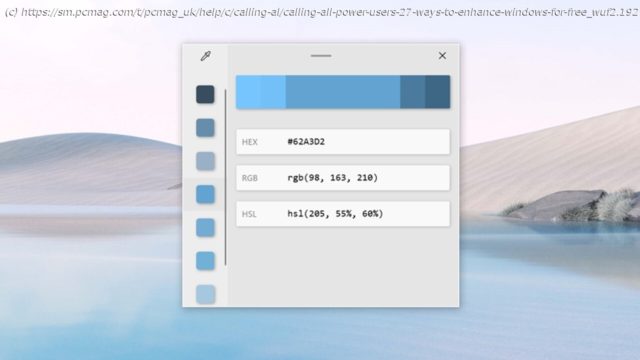Need to rename multiple files at once, find your mouse cursor, or quickly mute your audio during a virtual meeting? Microsoft’s free PowerToys utility will give your operating system a boost.
Ever wish you could get a little more out of Windows? You can if you’re willing to install this one free utility program. Filled with an array of tools, PowerToys is designed to add new capabilities and enhance existing features in Windows. After iterations dating back to the days of Windows 95, PowerToys is now a standalone app available for Windows 10 and Windows 11. It contains features to keep your PC from falling into sleep mode, improve window layouts for better multitasking, remap certain keys, rename multiple files at once, and more. Here’s how to install the program and what you should try first.How to Install PowerToys
In the past, the only way to install PowerToys had been by downloading it from its GitHub page. You can navigate to the release page and click the PowerToysSetup exe file to download the most recently updated version of the program. Once the file is on your computer, double-click it to open the app and get started.
However, with the launch of Windows 11 and the Microsoft Store, you can also install PowerToys like any other desktop app. Go to the PowerToys store page and click the Install button just as you would for any other Windows app. Once installed, PowerToys will appear in the Windows System Tray. If the icon doesn’t appear, open the PowerToys (Preview) shortcut from the Start menu to display the System Tray icon.
Double-click the icon to launch the PowerToys Settings screen. Under the General screen in PowerToys Settings, you can decide to run PowerToys as an administrator (which is required for certain tools), change the window’s theme, and run PowerToys at startup.
You can also manually check for updates or elect to download updates automatically. Your best bet is to choose the latter as Microsoft enhances PowerToys fairly frequently. All the utilities in PowerToys should automatically be turned on, but you can click each one to learn what they do and tweak certain settings. To do that, click Welcome to PowerToys. That opens a second window with an alphabetic list of all the tools.1. Advanced Paste: Add AI to Copy and Paste Functions
With Advanced Paste, Microsoft has added AI to the traditional copy and paste function. This tool not only lets you choose the format for pasted text but offers built-in AI skills to summarize, rewrite, or translate the text. In PowerToys, open the Advanced Paste settings page and make sure it’s enabled. The switch next to Clipboard history should also be enabled. You can then access a menu to choose how you want to paste any copied text.
Open a plain text file or document and copy some text. Press the default shortcut of Win key+Shift+V. The Advanced Paste menu gives you the choice to paste as plain text to remove all formatting, markdown for HTML content, JSON for programming languages, txt file, or HTML file.
To set up its AI capabilities, you’ll need an API key from OpenAI and available credits in your account. If you don’t already have a spare key, head to the OpenAI API Keys page and sign in or create an account, then click Create new secret key > Create secret key. You can also name the key. Copy the key to the clipboard, then return to the PowerToys settings screen and enable Enable Paste with AI. Paste the API key and click Save. Now you’re ready to try the tool’s AI skills.
Open a text file or document and copy some text. Press Win key+Shift+V to display the Advanced Paste menu. In the field for “Describe what format you want”, type a request that makes use of the AI. As some examples, you can ask Microsoft to summarize, rewrite, or translate the text or generate code. After submitting your request, the generated text appears in the field from where you can paste it into your current file or document.2. Always on Top: Pin Windows to Stay On Top
The more programs you open in Microsoft Windows, the easier it becomes to lose track of a specific window. With the Always on Top tool, you can pin a specific app so that it’s always visible, even if you click on another window. Click the Always on Top tab in PowerToys Settings. Here, you can change the activation shortcut, add a border around the pinned window, modify the color and thickness of the border, play a sound when you pin a window, and exclude specific apps from being pinned.
To use this tool, you need to open multiple windows. Select the window that you want to keep active and press the shortcut to trigger Always on Top. When you click other windows on the screen, the pinned window remains active and on top. To unpin the window, press the activation shortcut again.3. Awake: Keep Your PC From Falling Asleep
Use the Awake tool to more easily keep your computer awake without having to deal with the Power & sleep settings in Windows. This can be helpful when you’re running some type of automated task and don’t want your PC going to sleep (and otherwise don’t want to run it with the lid closed). Click the Awake tab in PowerToys Settings and make sure Enable Awake is turned on. Click the Mode dropdown menu and set it to Keep using the selected power plan, Keep awake indefinitely, Keep awake temporarily, and Keep awake until expiration.
If you decide to keep your PC awake indefinitely, you’re asked to set how long it will stay awake. You can also choose to keep the screen on. When Awake is enabled, you’ll see an icon for it in the Windows system tray. Right-click the icon to switch among the four modes at any time.4. Color Picker: Capture On-Screen Colors
Those who do any type of graphic work or web design may at times need to create a specific color. In some cases, you might spot just the right hue on your screen and want to capture it for use elsewhere. You can, thanks to Color Picker. In the PowerToys Settings screen, choose Color Picker to change the default keyboard shortcut (Win + Shift + C) that activates the feature. You can also use the Activation behavior drop-down menu to choose the tool’s behavior when activated.
Next, pick the default color format and opt to show the name of the color. Scroll down further to select which color formats you want Color Picker to display, e.g., HEX, RGB, CMYK, etc.
To use Color Picker, find a color on a website, image, app, or elsewhere that you wish to recreate. Press the designated shortcut to activate Color Picker, and then hover your mouse over the color until you see its value. Click on the color, and the full tool will open to display the values for it in all the formats you selected.5. Command Not Found: Find Command Line Errors
If you use PowerShell in Windows, you may find the Command Not Found tool of value. This one looks for command-line errors in a PowerShell script or prompt and suggests the right WinGet package to install and resolve the problem. At the settings screen for Command Not Found, install the necessary components.
To try this out, open a PowerShell window and type a command such as PowerToys. PowerShell will throw an error and list the correct packages that need to be installed for PowerToys to work here.6. Command Palette: Easy Search and Shortcuts
An upgraded version of the old PowerToys Run tool, Command Palette displays a list of frequently-used commands and apps that you can quickly access from the window. Head to Settings for Command Palette and turn on the switch.
To trigger the palette, press the Win key+Alt+Space. You’ll see categories for all apps, run commands, file search, web search, and more. Double-click the category you want to access or type the name of a specific command or app in the search field to run it.7. Crop and Lock: Create a Cropped Copy of a Window
Crop and Lock lets you crop any window on the screen or turn it into a small thumbnail. This gives you the ability to work with a more precisely-sized copy of a window. Select Crop and Lock in PowerToys to view or customize the keyboard shortcuts for creating a thumbnail or cropped window.
To see Crop and Lock in action, select a window you want to crop and press the keyboard shortcut. Use your mouse to draw the cropped area, which appears in red.
Home
United States
USA — software Calling All Power Users: 27 Ways to Enhance Windows For Free With...