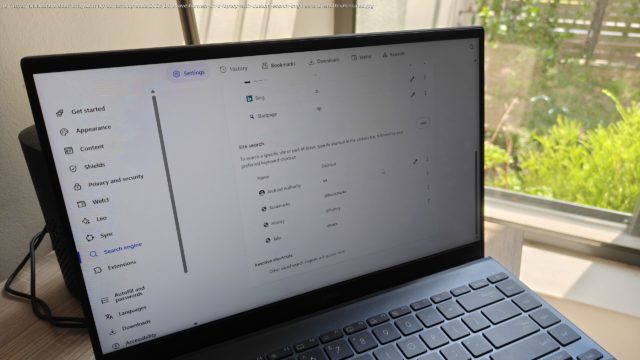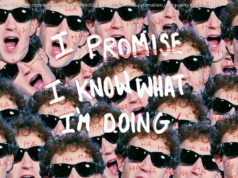This built-in tool has really improved my productivity when using my browser thanks to its simple yet effective functionality.
There are a variety of ways I have been trying to improve my productivity on my browser, especially after making the switch away from Chrome. I’ve tried read-it-later apps, a new approach to bookmarks, and some useful extensions.
But recently, I discovered a tool that’s not only already built into browsers like Chrome and Brave but is also simple enough to fit seamlessly into my workflow. This feature is called custom search shortcuts, and it has been hiding under my nose for years.What are custom search shortcuts?
While I was aware that you could switch to custom search engines in most browsers, I didn’t realize that these came along with shortcuts that you could use to launch specific engines and websites from your address bar. This means that not only can you search within specific sites through your address bar, but you can also assign short text commands to access these sites and other bookmarks easily.
For example, if you like to use one search engine for research and another for shopping, you don’t need to change your default browser or first visit the search engine’s home page. With shortcuts, you can trigger the search engine from your address bar with a short text command. In addition, you can use text commands to act as shortcuts to websites in general with certain browsers.
You can set up these shortcuts in Chromium browsers (including Chrome, Brave, and Edge), as well as Firefox. Depending on exactly which browser you use, different options will already be built in — but you can easily add additional ones.
In Chrome and Brave, you can access these shortcuts by going to Settings > Search engine > Manage search engines and site search. You will find the built-in shortcuts under Site search.
If you’re using Firefox, you’ll find these shortcuts under Settings > Search > Search Shortcuts. However, Firefox’s custom shortcuts require a search query placeholder, which doesn’t make them useful as text shortcuts in the place of bookmarks.
Those who prefer using an AI search engine will appreciate that the browser has these added as custom options. There are also default shortcuts you can use to access your full bookmarks list and actions list.
For custom searches, in both Chromium browsers and Firefox, you will add a search URL and the placeholder “%s”.