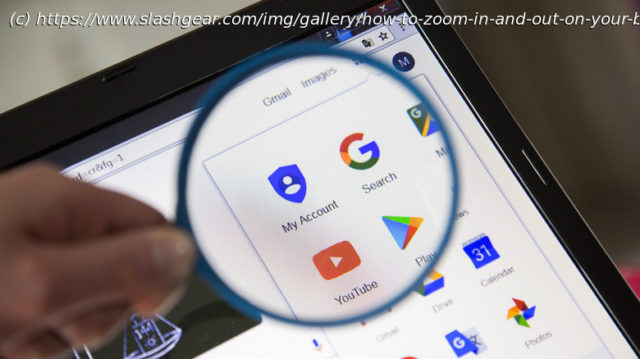Can’t figure out how to zoom? Did you accidentally increase the zoom level? Here’s how to fix that on the most popular browsers across mobile and desktop.
The size of text and images on a web page is very much a personal preference. Most modern-day computing devices, including smartphones, tablets, and laptops, let you zoom in and out of the screen. The easiest way to do this is pinch to zoom. On a touchscreen device, use two fingers to pinch outwards and zoom in or pinch inwards and zoom out. On a laptop, you can pinch to zoom using multi-touch trackpad gestures. Pinch to zoom is convenient if you want to magnify a specific part of a web page, making it easier to read.
However, if you want to adjust the size of text and images on your browser, you’ll need to adjust the page zoom. By default, browsers are set to 100% zoom, but you can increase this if you want a close-up view or decrease it if you want everything to appear smaller and fit more content on the page.
Keep in mind that changing browser zoom will also change the layout of a website, displacing text and making images appear out of place. Depending on the browser, you might be able to change the zoom of a particular website or adjust it for all websites. Here’s how to do this on Google Chrome, Safari, and Mozilla Firefox.How to zoom in and out on Google Chrome on mobile
There are several tips, tricks, and shortcuts every Google Chrome user should know, and among them is the ability to set a default page zoom for all websites. Unfortunately, on mobile, you can only do this on Android. Here’s how to enable the feature:
On an iPhone, you can only change the zoom for an individual web page on Google Chrome.