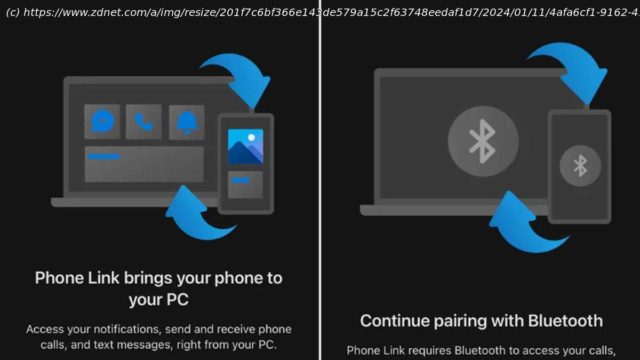With Microsoft’s Phone Link app, you can make phone calls, send texts, and view notifications right from your computer. Kere’s how this works.
Want to be able to access phone calls, text messages, and notifications from your iPhone directly on your Windows 11 computer? One handy tool that makes this possible is Microsoft’s built-in Phone Link app. With Phone Link, you can make and receive phone calls, send and receive text messages, and read notifications on your computer.
Phone Link supports the iPhone only in Windows 11. Sorry, Windows 10 users. But if you are running the latest flavor of Windows and want to sync your iPhone and your PC, here’s how this works.
1. Update your iPhone
To use Phone Link, your iPhone must be running iOS 14 or higher. If you need to confirm this, go to Settings, select General, and then tap Software Update. You’ll be told that iOS is up to date or prompted to install the latest update.
2. Enable Bluetooth on your iPhone
To link your phone, you’ll need Bluetooth enabled. To check your iPhone, go to Settings, select Bluetooth, and confirm that it’s on.
3. Update Windows 11
Microsoft added full iPhone support for Phone Link in Windows 11 in early 2023. To make sure your OS is up to date, head to Settings, select Windows Update, and click the button to check for updates. Allow the latest updates to download and install.
4. Make sure Phone Link is updated
You should also ensure that you’re running the latest version of Phone Link. The easiest way to do this is to update all the Microsoft Store apps installed on your PC. Open the Microsoft Store app from the Start menu and click the Library icon. Click the Get Updates button and allow all your installed apps to be updated.
5. Enable Bluetooth in Windows
Make sure Bluetooth is enabled on your Windows 11 PC. Go to Settings, select Bluetooth & devices, and confirm that the switch for Bluetooth is on.
6. Open Phone Link
Click the Start button, go to All Apps, and select Phone Link from the list.