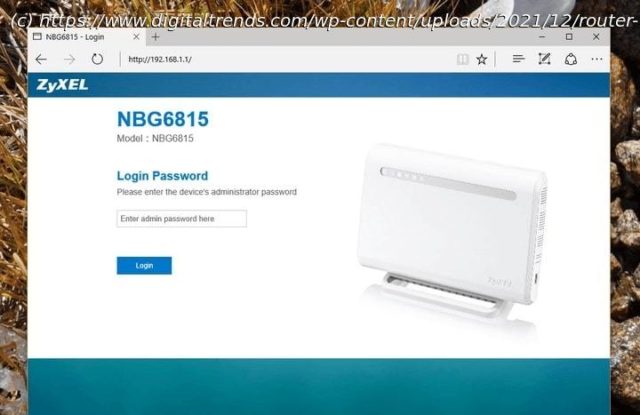Is your internet connection running slowly? One of your neighbors might be stealing your Wi-Fi. Here’s how to tell and what you should do if you find a problem.
Do you need a new router or is someone outside of your household using your Wi-Fi without you knowing? There are lots of possible reasons behind a slow internet connection (and solutions), but if you think someone is stealing your Wi-Fi, you’ll need to know how to confirm if that’s happening and how to stop it from happening again. In this guide, we’ll show you how to do both.
As long as you have your media access control (MAC) address and an app or two, you can determine if someone is stealing your Wi-Fi or if your connection is just slow. Here’s how.Try turning it off and on again
If you only have a few Wi-Fi devices in your house, you may want to unplug or turn them all off and then watch the wireless signal light on your router. If the light continues to flicker, someone else is using your Wi-Fi.
However, this method only works if you can be sure that every wireless-capable device you have is powered down, which may not be easy to do in many homes. So, we present two in-depth methods for checking for Wi-Fi thieves, no matter what setup you have. If you need a refresher on wireless networking itself, then check out our Wi-Fi overview.Use an app
A number of apps are available to provide automatic searches for unusual devices logged into your Wi-Fi network. Checking those devices, especially if they’re connecting at odd times of day when no friends are over, can provide valuable clues. Here are a few apps that can help you pinpoint problems.Check administrator logs
If you suspect that someone is stealing your Wi-Fi, you need to log in to your router’s administration page. Most people can do this by typing 192.168.1.1 or 192.168.2.1 into the address bar.
Once you’ve accessed the admin page, you’ll need to locate the page listing the various MAC addresses connected to your computer.