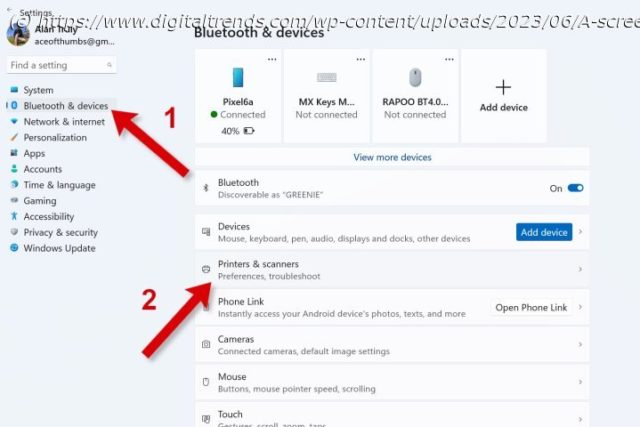You might need your printer’s IP address or WPS PIN to update firmware, check ink levels, or connect to Wi-Fi. We can help you find that network data.
A printer’s IP address is a group of four sets of numbers separated by periods that allows wireless access to your printer’s settings and information via a web browser. A WPS PIN (Wi-Fi Protected Setup) is an eight-digit number that lets you connect your printer to the Wi-Fi network without a password.
At some point you’ll need your printer’s IP address or WPS PIN to set up and manage it. Having that information can help with Wi-Fi connections. Whether you have an HP, Epson, Canon, or Brother printer, we’ll show you how to find its IP address and WPS PIN so you can solve any wireless network issues.
But it’s worth noting that there’s more than one way to find your printer’s network details, and the methods can vary even with printers from the same manufacturer. We’ll cover the best places to check and what to look for to find the information you need.How to find your printer’s IP address on Windows
It’s easy to get the IP address of your printer on a Windows PC if you know where to look. The information is buried deep within Settings.
Step 1: Press the Windows-I key combination to open Settings. Select the Bluetooth & devices tab, then Printers & scanners.
Step 2: Select Device information in the More information section to reveal details about that printer. Look at the clickable link labeled Webpage. If you see something that looks like an IP number, write that group of numbers down. For example, “192.168.2.175” is an IP address. It’s common for a printer IP address to start with “192.168.2”, but sometimes it’s different.
Step 3: If the Webpage looks different, click the link to open the printer’s server page in a web browser.