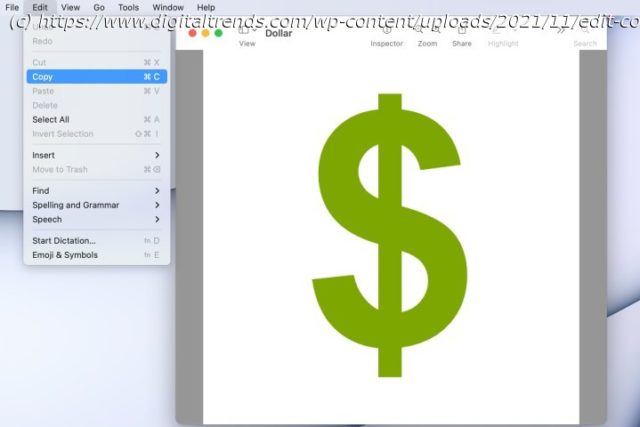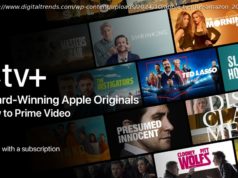Apple makes it easy to change icons for files and folders on Mac. Here’s how it works, along with tips on using images or changing the folder icon color.
There’s a lot to love about Mac, but one of its quirkier features is how easy it is to change icons for files and folders. By default, a file is depicted by a piece of paper, while folders are — well, depicted by a folder. You’ll also find zip files with zippers, along with other standard iconography. But if you want to customize the look of your files and folders, Apple gives you a simple way to change icons without much effort.
Here’s a look at how to change icons for files and folders on Mac, including tips on how to use different images or change the folder icon color.Use a different icon image
You can use a picture as the icon for either a file or folder on Mac. This is handy for spotting what you need quickly.
Step 1: Copy the image you want to use for the icon one of these ways:
Open it in Preview and select Edit > Copy from the menu bar.
Select the image and pick Edit > Copy from the Finder menu bar.
Right-click the image and select Copy.