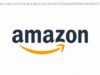Learn what has changed from Android Nougat to Android Oreo and how Oreo makes for a better user experience.
Last week Android launched its latest version, Oreo, and it’s already in use on Google phones like Pixel or Nexus 5X. Thousands of Android phones are bound to receive the update in late 2017 or early 2018. You can find out when your phone will likely get Oreo here. On the surface, Oreo does not seem to majorly differ from Nougat, but if you dig a little deeper, you will find there are many new interesting features on the upgrade. Here’s how Android 8 improves on Android 7.
For more information also read our in-depth Android Oreo and Android Nougat reviews.
Every update usually mentions performance improvements, but in the case of Oreo you will actually notice how the new version improves your phone. The system is a lot faster to boot up, so it takes a lot less time for apps to open. Oreo also offers a new feature called ‘per app disk space quota’ . This enables the system to automatically delete cached file from apps when they start exceeding their quota, resulting in more disk space for you.
Oreo also improves your phone’s battery life, thanks to background execution limits. When you use an app, it runs in the foreground (for instance if you’ re texting, using a social media app or playing a game) . When in use, the app runs foreground and background services. When you stop using it, it will still run background services for a while (for example, a newspaper app can look for new articles, even if you’ ve stopped using it) . Background execution limits will stop the app from using background services and will instead force it to use scheduled jobs, which launch periodically and then quit, preserving your battery more efficiently.
A major improvement coming with Android Oreo regards notifications. Oreo now gives you the possibility to snooze notifications for a certain amount of time (from 15 minutes to 2 hours) simply by swiping left. This also gives you access to notification settings, which enables you to configure your notifications.
Notification dots is another new feature coming with Oreo: dots, which resemble iOS notification numbers, show up on your apps to indicate you have unread notifications.
They also display a series of interesting features: long press on the dot or the app icon and you will able to read your notification and get access to the app’s shortcuts. For example, you will be able to read and answer a text without opening the message app.
The biggest change comes from the arrival of notification channels. Grouping notifications into a channel allows you to customise them all together: for example, all your Facebook notifications will have a personalised sound and vibration.
Finally, Oreo also provides easier access to the app drawer: all you have to do is slide up anywhere on your screen, which is quite convenient.
Oreo also comes with many features designed to simplify user experience. It now offers autofill, which will make it a lot easier for you to fill forms or login to websites as it will remember your information. Go to Settings → System → Language & Input → Advanced → Autofill to activate it.
Oreo will also learn about your sharing preferences to help save time when you’ re searching for commands. For example, if you’ re taking pictures of a map, Oreo will suggest a transport app. If you’ re talking about food, it will recommend restaurants.
Adaptive icons will also be available with Oreo, meaning that you will have access to different icon shapes for your apps and will be able to customise them.
Picture in Picture is another new feature which will improve your user experience. Multi-windows will now be used for video playback: your video is reduced to a smaller window and you can continue using your phone as the screen will no longer be blocked by the video. This will make multitasking a lot easier:
New features coming with Oreo will improve your audio experience. ‘VolumeShaper’ introduces options to ‘fade-in’ /’ fade-out’ or ‘cross-fade’ sound, which will facilitate audio transitions.
‘AudioFocusRequest’ quiets other apps when a foreground app runs a form of audio instead of pausing them (as Nougat did) , so if you’ re listening to music, scrolling on social media and see an interesting video, the song you’ re listening to will be quieted (and not paused) to make room for the video’s audio. This will make the transition between audio playing from multiple sources a lot smoother than it was on Nougat.
Oreo also offers better playback options for audio and video. You will be able to manually select a Bluetooth codec. With the inclusion of Sony’s LDAC codec, you will get CD sound quality, but it needs to be set up with compatible hardware, and right now this only includes Sony products. Nevertheless, your sound quality will be better than it ever was.
Oreo is built on Project Treble, which improves your phone’s overall security and also enables for faster updates. Oreo also offers Google Play protect scans which help keep your apps safer.
Oreo brings full support for Bluetooth 5, which extends and enhances Bluetooth Low Energy aspects and provides either greater speed or greater range to classic Bluetooth. Nougat did not support it, but Oreo does which will allow developers to create apps that can discover and connect to Bluetooth 5.
Oreo fully supports multi-display, which enables users to move an activity from one screen onto the next.
Oreo also brings smaller but enjoyable updates such as double-tapping to get a 50% zoom on camera, a new emoji library, or a customisable notification bar. Overall, it improves many classic features, adds a lot of newer ones and provides a more fluid user experience.
Visually, Android Oreo does not look much different than Nougat. The home screen remains quite similar, though we can see the icons seem to be a bit more streamlined. The app-drawer is the same as well. The biggest modification comes from the settings menu whose design has changed. It will take some getting used to but should be easier to use:
Other menus, like the storage and battery menus, have been made to look more modern.