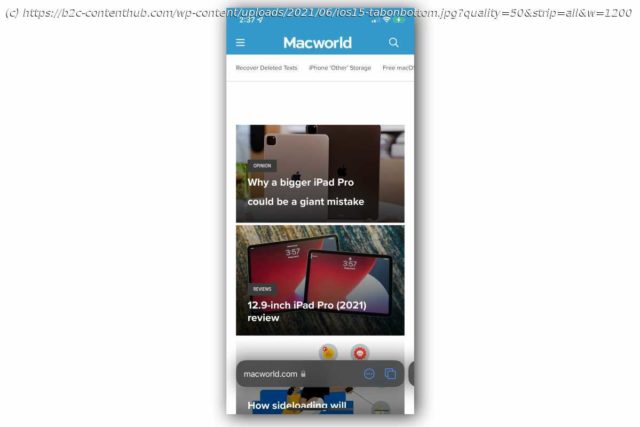Using Safari after upgrading to iOS 15 can be disorienting. We’ll walk you though the changes so you can quickly feel at home again.
Every new version of iOS introduces some new interface elements. The App Library and Widgets added in iOS 14 were a huge change to the home screen, for example. But those can be entirely avoided if you want. Most of the interface changes to iOS are like that—if you want to keep on using your iPhone and apps the way you’re used to, you often can. Forced changes tend to be relatively minor or unobtrusive. That’s not the case with the changes coming to Safari in iOS 15. It’s essentially a completely new browser, and it hits you in the face with its dramatic interface changes from the first moment you use it. It can be more than a little disorienting after years of a mobile Safari experience that has only become more comfortable with age, like a well-worn T-shirt. This guide will help you untangle the major new changes to Safari so you can get back to browsing with confidence. The very first thing you’ll notice when you open Safari on iOS 15 is that the address bar is no longer at the top of the screen. There’s now a unified “tab bar” at the bottom of the screen, floating a bit above the bottom edge. It shows the site you’re on (but not the entire URL), followed by a “more” menu (a circle with three dots in it) and a Tab button. This address bar will have back/next buttons on the left if it’s not the first page you’ve been to. As the page loads, this tab bar will slide down to the bottom of the screen, making more room for the website itself.