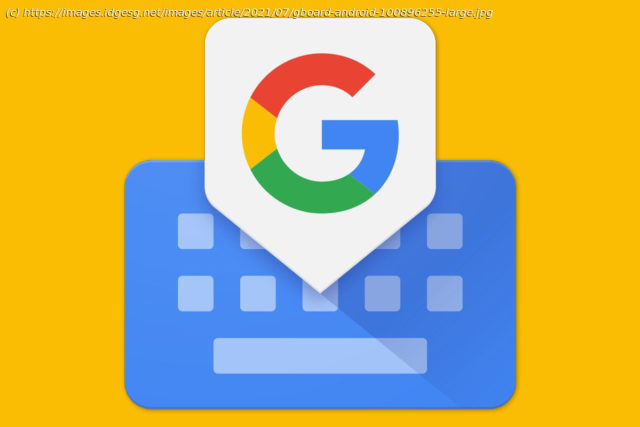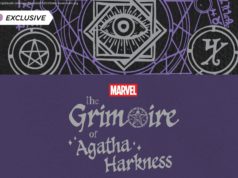Ready to save yourself tons of time and effort? These Gboard tricks for Android are just what the (smartphone) doctor ordered.
If there’s one thing we Android-totin’ pterodactyls take for granted, it’s just how good we’ve got it when it comes to typing out text on our pocket-sized phone machines. We’ve got plenty of exceptional keyboard choices ’round these parts, too, but Google’s Gboard keyboard has really risen up as the best all-around option for Android input as of late. That’s in large part because of its top-notch typing basics and its seamless integration of tasty Google intelligence, but it’s also because of all the clever little shortcuts it has lurking beneath its surface. So in honor of the launch of my new Android Shortcut Supercourse — a free six-day email adventure that helps you uncover tons of time-saving Android treasures — join me for this tour of outstanding and out-of-the-way Gboard typing shortcuts. Check ’em out, try ’em out, and then come sign up for the course for even more super-practical Android awesomeness. Look, there’s no way around it: Sometimes, when you’re typing, you need to rely on a single hand. (Let’s keep the specific reasons for that to ourselves, shall we?) And Gboard’s got a great one-handed typing mode that’s incredibly easy to access. So the next time one of your grabbers is otherwise occupied, try this: Press and hold Gboard’s Enter key for about a second. That’ll activate the Gboard one-handed system and shrink your on-screen keyboard down to a smaller size. You can then dock your fun-sized mini-keyboard to the left or right side of your screen for exceptionally easy access. From there, you can use the controls on the screen to change the keyboard’s exact positioning. And when you’re ready, you can also snap it back into its normal full-width mode with one fast tap. Pretty handy, wouldn’t ya say? I mean, just look at that thing.