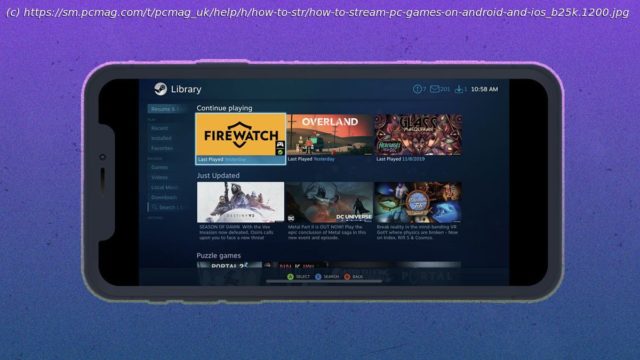The Steam Link app and an open-source alternative called Moonlight let you stream PC games to your Android or iPhone. Here’s how to use them.
Mobile gaming has nothing on PC—the vast library of games available on desktop is tough to beat. However, at the end of a long day, it’s hard to sit at a desk when the couch is oh-so inviting. With the right app, you can play PC games on a TV. But what about a mobile device? That’s where apps like Steam Link, Moonlight, and AMD Link come in to help. With all these options available, you have a choice to make. Steam Link works well and is platform-agnostic, while Moonlight has a few extra settings, particularly when it comes to controls. (It doesn’t support the rumble feature like Steam Link does, though.) AMD Link, meanwhile, has some good quality settings, but is a bit jankier in my experience. Connect a Gamepad to Your DeviceRazer Kishi
These apps let you play with on-screen touch controls, but as any mobile gamer can tell you, touch controls are rarely ideal. You’ll have a much better experience if you play with a dedicated gamepad. Any Bluetooth gamer controller should work fine. Just pair it with your iPhone or Android device through the Bluetooth settings like any other wireless accessory. Otherwise, you can use an Apple-approved made-for-iPhone MFi controller for iPhone or iPad. Android users can even use a wired controller, like an old Xbox 360 model, by connecting it into a USB OTG cable (either Micro USB or USB-C) and plugging that into your device. Personally, I highly recommend a Gamevice controller. It attaches directly to your device and turns it into a Nintendo Switch-like gaming console. Check the Gamevice website for a controller that matches your device. The Razer Kishi was also developed in partnership with Gamevice. Steam Link
The Steam Link app is remarkably easy to set up on iOS and Android, so long as your mobile device is on the same network as your PC. When you launch it for the first time, it’ll scan your network for computers running Steam and present a list of them. Tap your computer, and you’ll be given a 4-digit PIN on your phone. Type this PIN into the pop-up that appears in Steam on your PC to initiate the connection. It’ll test the network to make sure it’s fast enough, then drop you at the home page. From there, tap Start Playing to begin streaming in Big Picture Mode from your PC. Your phone will then mirror whatever appears in Steam on your computer. Now just select a game from your library and start playing. You can even invite friends for multiplayer gameplay via the Remote Play Together feature. If you want to jump into the settings, you can do so from Steam Link’s homepage.