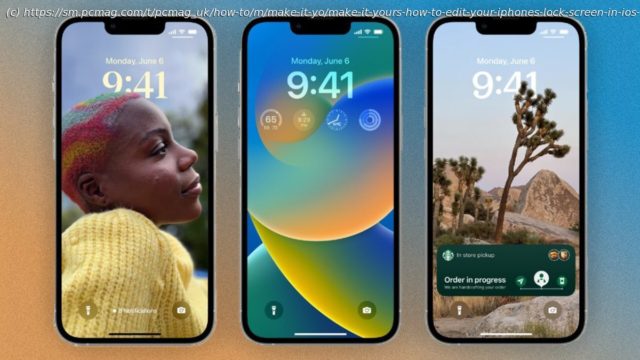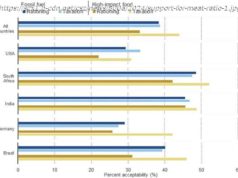Apple’s iOS 16 provides a host of ways to personalize your Lock Screen with custom wallpapers, backgrounds, and widgets, and you can check them out now.
The iPhone’s Lock Screen has been rather bland for years. You can check the date, time, and your latest notifications, but not much else. With iOS 16, however, Apple adds a variety of options to tweak your Lock Screen so it can be more appealing, useful, and personal.
The update allows you to spruce up the Lock Screen background with your own photos, get suggestions for pictures that fit the screen, and apply filters to the images. You can even display live weather backgrounds that match current conditions, images of the Earth, Moon, or solar system that change throughout the day, tiled emoji screens, and simplistic color backgrounds.
The new OS also lets users add or modify widgets on the Lock Screen to make it more interactive (Live Activities won’t roll out until later this year, though). And you can create more than one Lock Screen image and switch from one to another to match your mood.
Apple’s iOS 16 rolled out on Sept. 12; here’s how to get it and start playing with the lock screen.Create a New Lock Screen Background in iOS 16
Your first mission is to create a new wallpaper background. To do this, go to Settings > Wallpaper and tap Add New Wallpaper. Alternatively, swipe down on the Home Screen from the top until you see the Lock Screen. Long-press on any empty area of the screen, then tap Customize > Add New.
From here, there are a few ways to tweak your Lock screen. With the icons at the top, you can customize the specific wallpaper image, widgets, and other elements that you want to populate the Lock Screen. With the categories stretching down the screen, you’re able to more quickly choose a wallpaper with predefined images and widgets.Set Lock Screen Wallpaper in iOS 16
The Astronomy wallpaper offers several different views of the Earth, Moon, and solar system, which you can swipe through, then choose. Choose the Weather wallpaper to get changing backgrounds that match the current weather in your area.