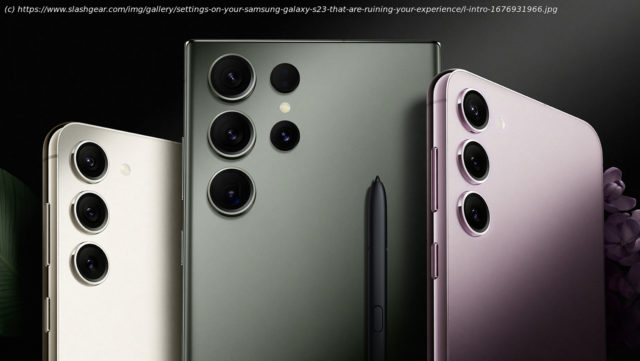Samsung’s brand new flagship smartphones for 2023 come with a few features you can ditch. These settings on your Samsung Galaxy S23 are ruining your experience.
Samsung’s brand new flagship smartphones for 2023 are finally here with the Samsung Galaxy S23 lineup, and while the aesthetic changes are minimal, they’re still among the most capable Android devices on the market. You can stick to the basics with the regular Galaxy S3, splurge on the supercharged but expensive S23 Ultra, or take the best of both worlds in the S23 Plus.
However, in typical Samsung fashion, the Galaxy S23 series of phones are packed with more features and settings than most people will ever use, and you wouldn’t even know a lot of them were there unless you went digging. Unfortunately, with great levels of customization comes great frustration. Without tweaking the settings, your shiny, new phone won’t reach its full potential. A lot of the best features are turned off and hidden behind multiple settings menus, while some of the most annoying are enabled by default. So, from taking full advantage of the cutting-edge hardware to disabling some of Samsung’s most annoying intrusions into your digital life, here are the settings on your Samsung Galaxy S23 that are worth tweaking for the most optimized experience.
All three of Samsung’s flagship S series lineup come equipped with 120Hz high refresh rate displays this year. That means the screen can display up to 120 frames per second in video terms. Samsung is among the best in the business when it comes to mobile displays — it even makes the displays for one of its largest competitors, the Apple iPhone — and without seeing one in person, it’s hard to describe just how marvelous those high refresh rates are. The screen feels glued to your fingers while scrolling through apps, and high FPS content renders in buttery smoothness. Even better, the S23 series are equipped with Low-Temperature Polycrystalline Oxide (LTPO) technology that allows the displays to dial down the refresh rates when they aren’t necessary in order to save on battery life, meaning your juice won’t take a big hit with 120Hz refresh enabled.
It isn’t until you enable the 120Hz refresh that you’ll wonder how you ever lived without it, and anything less will feel like a janky mess. To turn the feature on, head into Settings and navigate to Display, then tap on Motion smoothness. Select the Adaptive option, then tap Apply.
Paired with that blazing fast 120Hz refresh rate on the S23 series are some seriously eye-popping panel resolutions that will let you see every detail of the action in pictures and videos — especially if you’ve been shooting 200MP photos and 8K video on the S23 Ultra. The S23 and S23 Plus go up to 1080p FHD+ resolution at 425 pixels-per-inch and 393ppi respectively, but the beefier S23 Ultra reaches a whopping 500ppi at 1440p Quad HD+ resolution.
Unfortunately, the S23 Ultra is throttled to 1080p out of the box, meaning you’re missing out on its true capabilities. When set to QHD+, the Galaxy S23 Ultra will probably be the best display in your entire home unless you’ve dropped several thousand dollars on the right TV. Samsung has decided that the additional battery life gained by dropping the resolution is worth the loss in clarity, but why spend well over $1,000 on a phone you’re not going to take full advantage of?
To enable QHD+ resolution on your Samsung Galaxy S23 Ultra, go to Settings and head into Display options. Tap on Screen resolution and select the option for QHD+, then tap Apply.
The Galaxy S23 series are equipped with some of the brightest displays Samsung has ever put in mobile phones. Light mode drains more battery and, in our opinion, it just doesn’t look as pretty as dark mode. If you’re tired of being blinded by bright, white menus when you’re scrolling in bed, it’s a good idea to turn on dark mode. In addition to reducing eye strain, dark mode can also save you some battery since the Galaxy S23 series uses AMOLED display technology. That means any pixel displayed as black is simply turned off. Almost the entire system can be dark-ified, and many third-party apps have also added the option. If you only want dark mode on at night, you can schedule it for a particular window or have it sync to sunset and sunrise at your location.