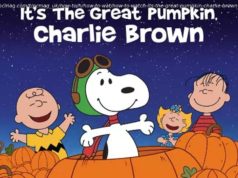Regretting trying out the iOS 17 beta? Here’s how to remove the iOS beta and recover your iPhone back to how it was.
Beta testers have been exploring the features in iOS 17 for some time now, having raced to install it on their iPhones. Testing the beta of iOS 17 does give you a glimpse of what is to come when the final version of iOS 17 arrives, but installing a beta can have more risks than benefits, especially early on in the beta testing process, but also once the full version launches and Apple starts work on the next round of new features that weren’t available at launch.
If the buggy beta of iOS 17 becomes more trouble than it is worth here’s how to remove it.
We also discuss how to leave the beta program and stop getting beta updates, which you may want to do once the full version arrives.
We run through How to downgrade an iPhone to an older version of iOS in a separate story. How to remove iOS 17 beta and go back to iOS 16Restore the iPhone and reinstall the pre-beta iOS via the Finder
Generally downgrading from the beta should be easy enough and the stops below will work. In the early stages of the beta you may find that the software is too buggy though, in which case you may have better luck if you restore your iPhone to factory settings first – as per the steps further down this article.
Your iPhone will be set up as a new device, so you will either need to get your hands on a backup, or sync the data you want on your iPhone, we’ll explain what to do next below.