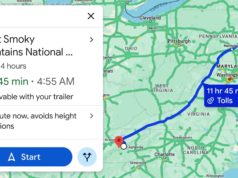These are a few good tips and tricks to optimize your new PC or freshly wiped Windows device.
With Christmas behind us, you might have found yourself in possession of a new laptop or desktop that you need to set up and tweak. Whether you are looking to game or trying to get work done, there are several optimizations and changes that you can do to make your life better when it comes to working with your shiny new PC.Removing Third-Party Antivirus
Leading us off, we have the age-old adage of disabling or wholly uninstalling any third-party antivirus solutions. Not only will they drag down performance, but they may get in the way overall. Further, Windows’ built-in Defender does a pretty good job in general at protecting you, so third-party solutions are falling by the wayside to some extent.
Thus, to uninstall your antivirus solution, you will want to search for “Add or Remove Programs,” and click the Settings option that appears. In this new window, you can search for the pesky pre-installed AV solution or other bloatware, for that matter, and nuke it from your device.Registry Tweaks For QoLSadly, not all quality-of-life features can be changed through an easy settings menu in Windows, as Microsoft has locked some stuff away. However, these settings can still be changed, although it may take some extra work. For example, if you wish to restart or shut down your PC but notice that it isn’t killing programs, that is technically a “feature,” but an annoying one nonetheless.To fix this problem of system shutdowns or restarts not killing programs and forcing an interaction, you will need to search for “regedit” and open the Registry Editor.HKEY_CURRENT_USER\Control Panel\Desktop AutoEndTasks=1
Once the Editor is open, navigate to “HKEY_CURRENT_USER\Control Panel\Desktop” and find or create an AutoEndTasks DWORD (32-bit) Value. You will change or set this value to 1, and from there, your PC will restart or shutdown, force killing tasks along with it.