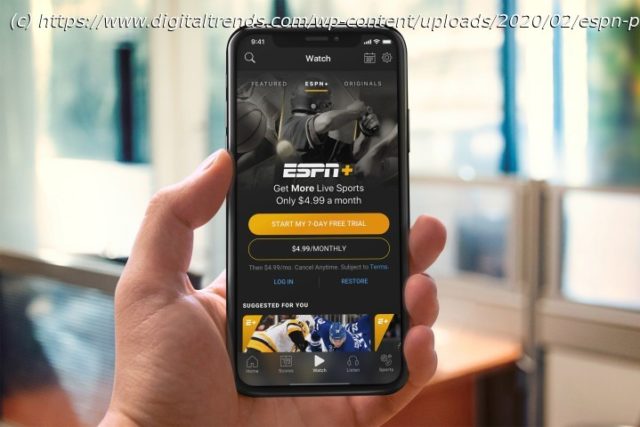If you’re thinking about canceling ESPN Plus, our guide will make it easy no matter what platform you signed up on. Here’s exactly what to do.
Whether you’re looking to cancel ESPN Plus because you’re balancing the budget or it isn’t being used in the offseason, you may be wondering how to cancel the streaming service. Here’s how to get it done fast, with tips on canceling through Google Play, Apple, or Roku as needed.
Note: ESPN+ does not offer refunds or credits for partially used billing periods. Your current month’s fees are already gone for good — but if you want to save money next month, it’s important to act now.Cancel ESPN+ on your web browser
This method is designed for those who signed up directly on the ESPN+ website. It’s simple and direct.
Step 1: Head to your login page and log in with your ESPN+ information.
Step 2: Select your Profile icon in the upper-right corner of the ESPN+ screen.
Step 3: Select your ESPN+ Subscription from the Manage My section.
Step 4: Select Manage Subscription
Step 5: Select Cancel Now and and ESPN+ will be canceled.
Note that ESPN+ will generally remember your login information even after your cancellation. This will allow you to reactivate an ESPN+ subscription in the future.