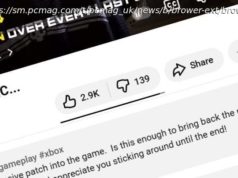OpenAI’s new ChatGPT Atlas browser brings ambitious AI-powered browsing and task automation—but in its current state, it’s better as a curious sidekick than your everyday web companion.
2025 is the year of the AI web browser, with the launch of Copilot Mode in Edge, Opera’s Neon, and Perplexity’s Comet. Even Chrome, the dominant force among traditional web browsers, is adding AI functionality via Gemini. And now, OpenAI, the biggest name in AI, is joining the party with its Chromium-based ChatGPT Atlas browser.
But is it the best one yet? Based on my testing, the answer isn’t definitive. Practically any other browser is better than Atlas for standard web surfing, but I did find its Agent mode cool to watch and occasionally impressive. Here’s how it works and what you should expect. How Do You Get the Atlas Browser?
For now, Atlas is available only for macOS, but OpenAI says Android and Windows versions are coming soon. I tested the browser on a MacBook Air with an M1 processor. Although that device has onboard AI processing capabilities, the Atlas browser still requires cloud processing.
The onboarding process for the browser is quite clear, with more hand-holding than I expected. To get started, head to OpenAI’s Atlas page and click the Download button. Downloading it doesn’t require an account for now, so I was able to get the DMG app file and just install it as usual.
Upon first launching Atlas, it greets you with a Welcome dialog box and asks you to sign in. Atlas takes you directly to the login page rather than spawning your default browser. Signing in also fires off a couple of notifications. I logged in with my password and used my authenticator app to complete the multi-factor authentication process.
OpenAI says that Atlas is available for Free, Plus, Pro, and Go users, meaning you don’t need a paid account. Pretty much every other browser is free (including many AI ones), so that makes sense. Just keep in mind that free users get limited usage of AI features compared with paid users and miss out on the Agent mode (see below).
As in standard, Atlas then prompted me to import my bookmarks and history from my default browser. Only Safari and Chrome were options, however, neither of which is my default.
The next option is something you don’t see during a typical browser setup: Atlas asked me whether I wanted to turn on Memories. This allows the AI to observe your interactions and provide more accurate responses. The panel says that the information remains private, and, fortunately, the linked documentation confirms that AI model training based on your actions is disabled by default. Unfortunately, that wasn’t the case in my testing. If you do want to turn it on manually, enable the “Improve the model for everyone” setting.
Training is active by default if you enabled it in your main ChatGPT account, which is the default for non-business accounts. Be sure to check this setting if you’re concerned about your private interactions going into OpenAI’s models. The bottom line is that the “private” bit in OpenAI’s marketing language isn’t fully accurate. As Microsoft discovered with its Recall feature on Copilot+ PCs, these types of features (including ones that operate locally) can have unexpected and undesired consequences, despite their convenience.
The next panel in the setup process simply informs you about some of the browser’s unique capabilities, in particular that you can access the AI in a sidebar to ask it to summarize or provide info about the current website or even carry out actions on it for you via Agent mode.
Next is another informational panel that shows how you can highlight text on web pages to generate text. Then, we’re back to an option you see during all browser setup processes: Atlas tries to get you to set it as your default browser. The difference here is that you get extended AI interaction limits for chats, data analysis, file uploads, and image generation if you do. For the sake of testing, I assented and made Atlas my default.
Finally, I saw the last of these setup boxes, which merely showed how long I’d had a ChatGPT account. Atlas Is Somewhat Like a Regular Browser, But With Extra Smarts
Atlas looks a lot like Chrome at first glance, except with a ChatGPT search box rather than a Google one. The user interface is actually cleaner than Chrome’s, however, without the buttons along the top-right window title bar. And—shocker—you don’t see an address or search bar at all until you click on the blank area where those typically live.