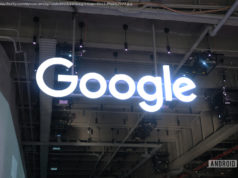Maybe you’ re writing up instructions, illustrating a computer book, or collecting proof of some secret screen you found buried in a game. You can take pictures of the entire screen or capture only the contents of a rectangular selection. On the Mac, it’s Command…
There are all kinds of reasons you might want to capture your screen as a graphic. Maybe you’ re writing up instructions, illustrating a computer book, or collecting proof of some secret screen you found buried in a game. You can take pictures of the entire screen or capture only the contents of a rectangular selection.
In Windows, you can press the Print Screen (or PrtScn) key to copy a picture of the whole screen to the Clipboard; add the Alt key if you want to capture only the active window.
On the Mac, it’s Command-Shift-3 to capture the whole screen, or Command-Shift 4 to grab a region of the screen. (You can change these keystrokes to anything you like, in System Preferences.) If
If you hold down the Control key as you click or drag, you copy the screenshot to your Clipboard, ready for pasting, rather than saving it as a new graphics file on your desktop.
But on the Mac, that’s only the beginning of the fun you can have by holding down screenshot keys:
And if all of these keys are too much to remember? There’s an app for that. Windows comes with a little program called Snipping Tool, and the Mac comes with the Grab app, for capturing screenshots. Happy shotting!
Adapted from “ Pogue’s Basics: Tech ” (Flatiron Press) , by David Pogue.