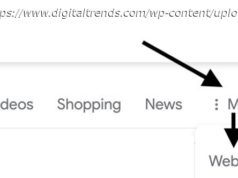Four years after launching Android Wear, Google has renamed it to Wear OS and given the operating system new branding. That means Android Wear is no more.
Four years after launching Android Wear, Google has renamed it to Wear OS and given the operating system new branding.
That means Android Wear is no more. From now on, all existing and future Android Wear smartwatches will be known as Wear OS watches. A new section on Google’s website has confirmed the change. It even has a new “Make every minute matter” slogan. To be clear, Google isn’t giving up on Android Wear, and it isn’t changing the software in any way right now. We’re assuming it just wants to try something new.
Plus, Android Wear works with both Android and iOS, so the move makes sense. The new name no longer ties it to a specific operating system – even though iPhone users don’t have access to all the same features as Android users. Google said that, in 2017, one out of three new Android Wear watch owners also used an iPhone, and that more than 50 Wear OS watches have launched since 2014.
So, with that in mind, it’s announced a new name: Wear OS by Google. Here’s what you need to know about it.
Google is well known for its mobile operating system, Android, which it loads onto its own phones, like the Pixel line, and allows other companies to load onto their smartphones. Everything from the latest Samsung phones to Sony’s new phones all run a version of Android. Even Amazon forks Android in order to create its own flavor for Fire devices. With Wear OS, Google has adapted Android for smartwatches.
It’s a software meant to bring everything you know and love about Android phones to smartwatches. However, one interesting aspect about Wear OS devices is that they can pair with not only Android phones but also iOS devices. Wear OS works with phones running Android 4.4+ (excluding Go edition) and iOS 9.3+, though supported features do vary across watches, phones, and countries.
In our opinion, Wear OS offers a better, more fully-functional experience when used with an Android smartphone.
Announced at Google I/O in March 2014, Android Wear was Google’s first dedicated operating system for smartwatches. It’s based, obviously, on the Android mobile platform. Four years later, Google rebranded Android Wear, dropping “Android” from the name and adding “OS”. As a result, Android Wear, the original name, is dead. The software may have a new name, but everything else is the same.
Wear OS has evolved over the years. Its biggest update, Wear 2.0, was announced in 2016 but didn’t actually arrive until February 2017. It brought Google Assistant, standalone apps, Google Pay (formerly Android Pay), expanded watch faces, new input methods, improved fitness tracking, new functionality for iPhone users, and a new design. You can learn more about its key features from here.
But, in a nut shell, here’s a few things it can do:
With the Google Assistant, you can check the weather, start your run, set a reminder, and more just by asking. To ask your Google Assistant for help, press and hold the power button. When your watch is ready, you’ll see “Hi, how can I help?” Alternatively, if your screen is dim, tap it to wake up the watch, and then say “OK Google.” You’ll see a microphone and can say your question or task.
In 2018, Google updated Google Assistant on Wear OS with Smart suggestions. So, when you ask Google Assistant a question, it will automatically serve up follow-up questions that are related to the conversation. If you asked about the day’s weather, for instance, Google Assistant will answer you and suggest other questions to ask, like tomorrow’s weather, which you can then tap on for more.
Google Assistant will now support “tell me about my day”. Once you ask, it will return the answer to you over the watch speaker or through Bluetooth headphones, so you can get information like your commute times and what’s in store for the day. Previously, these answers could only be displayed on the watch face. Lastly, all Wear OS watches will support third-party actions with the Assistant.
That means you can cue up a meditation session with Headspace using a voice command, for instance. Google said these new features will come to Wear OS sometime in May 2018.
The first time you set up a Wear OS watch, you’ll be guided to sign into your Google Account. Once you do that, you’ll be able to get notifications, share contacts, and sync apps from that Google Account, unless you change it later. You’ll also be able to use the following Google apps on your Wear OS watch: Google Calendar, Google Keep, Google Maps, Google Fit, Google Camera, and Google Play Music.
You can also text, email (via Gmail), and see who’s calling on your watch, without pulling out your phone. Google’s default apps for these services are included with Wear OS. To open an app on your watch, tap your screen (to wake up the watch), go to your list of apps, and then tap the app you want to open. Alternatively, you can always ask Google Assistant to open a Google app (see right above).
You can also get other apps from the Google Play Store. So, if you don’t like Google’s own Fit app, you can grab Runtastic or Strava, to name a few. To download an app, press the power button on your watch, and then swipe up or down and tap Play Store (you’ll be signed in with the main Google Account on your watch). To search for a new app, tap Search. If you want to download an app, tap Install. Easy.
Most Wear OS apps come with the usual 512MB of RAM and 4GB of storage. That means Wear OS watches can store your music, so can still gain access your favourite tunes when you go for a jog around the park. While you can control other music apps on your phone from your wrist, including Spotify, Google Play Music is currently the only one that lets you store and play music right from your watch.
It doesn’t need for a phone connection. So, if it’s not already installed, go to the Play Store app on your watch and download Play Music. Then, sign into your Google account on your watch and existing tracks and playlists appear. Getting tracks to download is as easy as pressing and holding on the album or playlist you want to download. Its icon will change to a download symbol and the tracks will start syncing.
If you pay for a premium subscription, you can sync any track. If not, you can only sync the MP3s that you’ve uploaded to the service yourself. To see the music that you’ve stored locally on your watch, go to the Play Music app settings on your device, and then toggle the Downloaded-only box. At that point, playlists that have been downloaded will appear with a tick next to them.