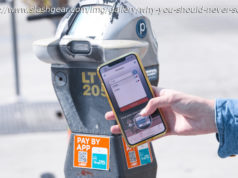With the October 2018 feature update to Windows 10 (version 1809, build 11763, Redstone 5) now available, here are the best ways to ensure you install it when you’re ready — even in the face of recent forced updates from Microsoft.
I take it as an article of faith that you don’t want to install the latest version of Windows 10 right away. As we’ve seen, repeatedly, upgrading to a new version of Windows 10 as soon as it’s out leads to madness.
For almost everyone, the new features in Windows 10 version 1809, a.k.a. the October 2018 Update — new emojis, long overdue clipboard improvements, more convenient updates — just aren’t worth the bother of installing and setting up an entirely new copy of Windows. (Unless you really want Candy Crush Soda Saga installed for the umpteenth time.)
If you’re an Edge or Cortana fan, your opinion may vary, of course. And there are undeniable benefits under the covers. But for 90% of us, I would guess, 1809 isn’t high on the priority list. It certainly isn’t worth thrusting yourself into the unpaid beta-tester pool at the earliest opportunity, while waiting for Microsoft to iron out its problems. Thus, for most Windows 10 users, it makes a whole lot of sense to wait and update to 1809 when you’re good and ready for it — not when Microsoft decides to push it on you. (Whatever you do, don’t manually check for updates .)
Turning the Automatic Update switch off should only take a few clicks. After all, that’s what we had with Windows 7 and 8.1. We’ve gone beyond that now. Windows 10 updates itself “as a service” — but your system needn’t be servile.
For those of you running Windows 10 Pro, Enterprise or Education, there’s always the Microsoft Party Line. Here’s the official way to turn off Windows 10 “feature updates” (that’s the official name for a version upgrade):
You see the Advanced Options pane. If you’re running the Windows 10 April 2018 Update, version 1803, what you see is shown in the screenshot.
If you have Windows 10 Pro, Enterprise or Education, you can delay the installation of the current Windows 10 release. (Click image to enlarge.)
This setting should tell Microsoft to refrain from installing the next version of Windows (in this case, 1809) until there’s been an official announcement that the version is “ready for widespread deployment” or “full availability.” As you’ll see in the next section, that’s not what happened with the last version of Windows 10. One hopes it’ll happen in the future.
In theory, new versions of Windows 10 will be deemed “ready for widespread deployment” four months after initial release — in the case of 1809, that would be in early April 2019. In practice, the milestone (formerly called “Current Branch for Business”) has taken two to three months.
There’s no warning about the shift to Semi-Annual Channel. Microsoft just declares a new version to be ready for full availability, for reasons as yet unknown, and that same day, the new version starts rolling out to those on the Semi-Annual Channel branch.
If you’re running Windows 10 Creators Update, version 1703, the pane’s a little bit different. You want to choose Current Branch for Business.
In theory, this setting tells Microsoft that you want to wait for the next version of Windows, version 1809 in this case, to be declared “ready for widespread deployment” and after that you want to wait for an additional 365 days.
The setting’s the same for both Windows 10 1803 and 1709.
While you’re here, you should also tell Windows 10 to wait 30 days before installing cumulative updates (“quality updates”).
You can “X” out of the pane. There’s no Save button.
For those of you running Windows 10 Home, the situation isn’t nearly as straightforward. Many people recommend that you turn off the Windows Update service, wuauserv, but I’ve never been a fan of that approach — too many possible problems and undocumented side effects. (If you feel so inclined, though, just google “disable wuauserv.”)
My recommendation is to mark your internet connection as “metered” — telling Microsoft, in effect, that you’re paying for internet by the bit, and you don’t want to overload your connection. There’s no guarantee this approach (dare I call it a “trick”?) will always work, but, unlike the official settings mentioned in the preceding section, it doesn’t look like Microsoft has ignored them specifically to force upgrades on blocked machines.
Metered connections have some odd side effects, with selective downloading that’s occasionally hard to predict, but if you don’t have Pro, Enterprise or Education, it’s an easy way to dodge the forced upgrade bullet.
To set your internet connection to metered, click Start > Settings > Network & Internet. If you have a wired (Ethernet) connection, on the left, click Ethernet, click on the network icon, and slide “Set as metered connection” to On. If you connect to the internet via Wi-Fi, the instructions are the same (see the screenshot) except, on the left, click Wi-Fi.
Setting your internet connection as metered can stop Windows 10 updates. (Click image to enlarge.)
If you haven’t yet made the leap to Windows 10, there’s nothing to worry about. The days of pushed Win10 updates are long behind us, and it’s unlikely they’ll come again. In theory, Win7 and 8.1 users have to pay for the Win10 upgrade. I’ve seen no indication that Microsoft will ever bring back the “Get Windows 10” debacle.
On three separate occasions in the past year — in November 2017, January 2018, and March 2018 — Microsoft forcibly upgraded Windows 10 Pro machines that have Advanced Options set to defer upgrades. Microsoft has, in effect, ignored its own settings. You can think of these incidents as accidents, or the result of overworked or overly zealous individuals. I, for one, am not so magnanimous.
These aren’t fly-by-night reports, or wails of pain from users who forgot to turn something on or off. All three have been documented by Microsoft as being Microsoft mistakes, in nooks and crannies of its various posts.
Oddly, it seems that the metered connection trick kept working in the face of all of those “oopsies.” You may well want to set your internet connection to metered, even if you use Windows 10 Pro, Enterprise or Education. Belt and suspenders and all that.
Update Assistant has evolved. You may have seen KB 4023057, the “Update to Windows 10 Versions 1507,1511,1607,1703, and 1709 for update reliability,” which has been released and re-re-re-released more than a dozen times. This “Remediation Shell” (formerly “WaaSMedic”) patch is intended to (in the words of abbodi86):
Microsoft’s so gung-ho on blasting away your Windows Update blocks that it’s set up a regimen worthy of the finest malware. The most egregious example is KB 4023814 which has an odd web page that says:
The KB article somehow neglects to mention what KB 4023814 actually does. As MrBrian notes on AskWoody, when you run the patch, it installs (or updates) updateassistant.exe and Windows10Upgrade.exe, then sets up two scheduled tasks:
MrBrian has also found references to yet another task named UpdateAssistantWakeupRun. Abbodi86 says the latest KB 4023814 versions are just wrappers for Windows10Update.exe.
To put icing on the cake, you can’t uninstall KB 4023814. It doesn’t show up in your list of installed updates. It isn’t in the Microsoft Update Catalog either, for that matter.
Microsoft really doesn’t want you to mess with the Windows Update service. If you do, your efforts are likely to be blasted away.