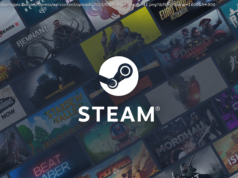The latest update to Windows 10 spruces up the age-old clipboard with greater power and flexibility.
We review products independently, but we may earn affiliate commissions from buying links on this page. Terms of use.
The Windows clipboard has been around for years and hasn’t seen much improvement—until now. With the new Windows 10 October 2018 Update, Microsoft introduced several impressive features. One standout, though, is the new and improved Windows clipboard, which adds new skills and abilities to help you cut, copy, and paste items.
You can now store a running history of items that you’ve cut or copied. By triggering the right keyboard shortcut, you can view and access your clipboard history to paste any entry one after the other. You can also sync your clipboard history through the cloud so it’s available on any of your Windows 10 devices. Meaning you can copy something out of a document on your Dell Precision 5530 and paste it into an email on your Microsoft Surface Book 2.
The new feature allows you a lot more freedom and is a lot more forgiving than the previous version. Let’s see how you can use the new clipboard.
This article originally appeared on PCMag.com .
If you haven’t already received the Windows 10 October Update, download that now. Once you have the update, open Settings > System > Clipboard. To start saving multiple items to the clipboard, turn on the switch for Clipboard History.
Now, open a document, email, or other file in which you can cut or copy content. Cut or copy several items one after the other. You can cut or copy text, images, hyperlinks, and other content that you’d normally save to the clipboard. Even video conversations in Skype can be easily copied.
To paste each cut or copied item, move to the destination. Press Win key+V. The Clipboard history panel appears with each item you cut or copied, starting with the last one.
To paste an item, simply click on it or move to it with your cursor and press Enter. Scroll down the panel to view and paste each item in the list. When you’re done, click anywhere outside the Clipboard panel to make it disappear.
You can also manage your Clipboard history. Press Win key+V again. To remove an item from the history, click on its X button.
To clear all the items in your Clipboard history, click on the link at the top to Clear all. The items in the history are also automatically cleared if you reboot or shut down your PC.
Now, when you start cutting or copying items again, they’ll be stored to your new history. If you cut or copy the same item twice in a row, the clipboard will store only one instance. If you cut or copy the same item at different times in the process, the clipboard will store each instance.
You do have the ability to retain an item in your history, even if you clear all or restart your computer. Press Win key+V again and click on the pin icon for that item. This item will now remain in your clipboard, even if you clear your history or restart your machine. To remove such an item from your history, click on the pin icon again.
Use Windows 10 across several different devices? You can sync the items you send to the clipboard across multiple devices, allowing you access to the same clipboard history no matter what device you use. As long as each item has the Windows 10 October 2018 update, you can enable this in Settings > System > Clipboard, then turn on the switch to Sync across devices.
Windows offers two options for your cloud clipboard: « Automatically sync text that I copy” or « Never automatically sync text that I copy.” With the first option, every item you cut or copy is synced. With the second option, you have to open your Clipboard history and manually select the items you want to sync. Choose the option you want.
Keep in mind that for this feature to work, syncing will have to be enabled on each Windows 10 device you plan to use. Open Settings > System > Clipboard and turn on the switch for Clipboard history. Press Win key+V to view your clipboard, and everything you cut or copied on another computer should be in your current history.