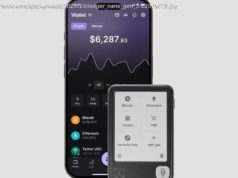Twitter recently relaunched its reverse-chronological timeline, but accessing it means diving into settings. Now it’s testing a button on the main screen that lets you switch between the two different styles of timeline more easily. The design is designed to give users even more control over their timeline.
Twitter said last month that it wanted to give its community more control over the app’s timeline. Recent changes include giving access to the reverse-chronological timeline that the company ditched in 2016, a move that at the time annoyed many of its users.
Currently, you need to dig into Twitter’s settings to switch between the reverse-chronological timeline and the alternative that includes things like “best tweets first,” recommended tweets, and “in case you missed it” posts. But now Twitter is testing a single button on the timeline to make switching a whole lot easier.
With the non-chronological timeline, Twitter “timelines” are hardly worthy of the name, with the list of tweets a result of various algorithms picking out posts that you’ll apparently find a whole lot more interesting than those appearing on the old-style timeline.
Enough users have evidently been putting in complaints over the last couple of years, prompting Twitter to start offering both types of timeline, and Wednesday’s news reveals that the company is focusing on the idea that you might want to flip between the two from time to time.
“We’ve learned that when showing the best tweets first, people find Twitter more relevant and useful. However, we’ve heard feedback from people who at times prefer to see the most recent tweets,” the San Francisco-based company said last month.
During the testing phase, the button is only appearing for select users, but should Twitter deem it a success, we can expect to see it roll out to the entire community before long.
If you’re a Twitter user that isn’t part of the test group but you’d like to view the reverse-chronological timeline, then you can do so by tapping on your profile picture, then on “settings and privacy,” and then “content preferences.” After that, simply toggle the button beside “show the best tweets first.”
Whether you’re new to Twitter or a long-time user, Digital Trends has some top tips on how to use the microblogging service like a pro.