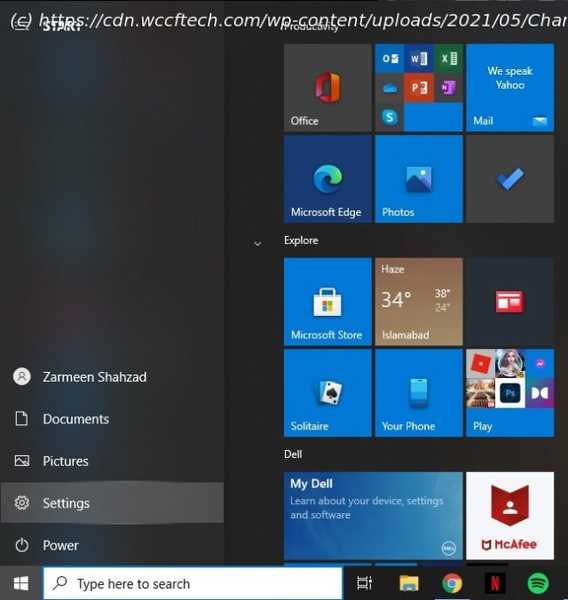Windows computers are set with a default system language in different regions. However, if you don’t like the language settings that Windows has set for you, you can change these settings later on very easily. There are various reasons people adjust language settings, and the process of doing so is straightforward. If you don’t know […]
Windows computers are set with a default system language in different regions. However, if you don’t like the language settings that Windows has set for you, you can change these settings later on very easily. There are various reasons people adjust language settings, and the process of doing so is straightforward. If you don’t know how to, no need to worry because I will show you step-by-step how to change the default system language in Windows 10. So, why do people change language settings? In my case, I had to change language settings for work purposes. Some people change language when they are learning a foreign language, and changing settings on the computer helps them be more comfortable with another language. The list of reasons is long, but the process to switch language is very simple, and all you need to do is follow the steps below. How To Get Permanent Microsoft Windows 10 Key For $6.84 Per PC! Step-1: Go to the Start Menu and click on the Settings cog. (Shortcut Keys: Win + I) Step-2: When the settings open, click on the Time & Language option. Step-3: On the left side of your screen, you will see different options. Select Language. Step-4: When the language settings open, under Preferred languages, click on the plus sign next to Add a language.