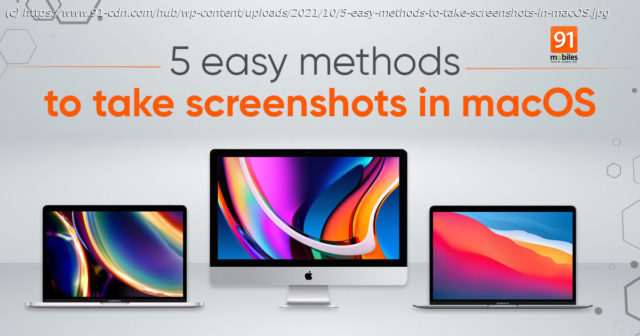Wondering how to take screenshot in Mac? Here’s a quick guide.
Screenshots are a very important part of daily lives and knowing some neat tricks to get them done quickly can come in handy. Whether it’s a regular workday or online classes, you can capture stills of almost everything on screen. These screenshots can then be saved in JPG or PNG and shared among your group using various platforms. We at 91Mobiles had taken it upon us to help you out with some tips for Windows 11 OS, which is just rolling out. In this article, we intend to help you out with how to take on your macOS computer. Apple’s OS for MacBook Air, Pro, and iMac allows you to take screenshots in four different methods. Each method has its own benefits and you can choose which to use depending upon your requirements. Here’s a quick look at the many ways you can take screenshots on macOS and their benefits. Here are four easy ways you can take a screenshot on your macOS depending upon what type of screenshot you are looking for: Command + Shift + 3: Taking a full-screen is very simple; just click Command + Shift + 3.