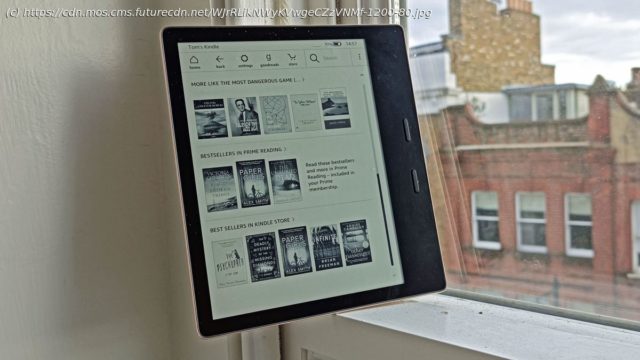Here‘s how to do useful things on your Kindle besides just downloading and reading books.
If you’ve just joined the wonderful world of Kindle ownership, or are a veteran of the club looking to teach your old dog new tricks, we’ve used them enough to have loads of useful tips and tricks that you might not know about. Amazon Kindle ereaders are terrific devices for book fans, as they let you transport and access whole libraries on one slender device, but there’s so much more you can do with them to enhance the reading ability. That’s why we drew up this list of useful Kindle tips and tricks, so you can truly appreciate your Amazon ereader. There are fifteen full features and one half one, and hopefully below we’ve got at least one entry that’ll help you with your Kindle. New such devices are always coming out, with the Kindle Paperwhite family the new additions for 2021, and these tips and tricks will work whether you have an older model or the brand newest. There are a couple of ways of changing how your Kindle page looks, and depending on your preferences, you might want to tweak these to make reading as comfortable as possible. Firstly, there is a Dark Mode like most electronic devices have, which makes the background dark and the text light. Toggle this by pressing ‚Settings‘ from the main menu, then ‚Dark Mode‘ at the top. It’s easy to use, so there’s no harm in doing so to see how it looks. There are loads more options, though. Jump into a book, tap the screen at the top, then press the ‚Aa‘ text logo. In here you can jump between different themes which affects the font, size and boldness of the font, and save presets if you prefer, and change the kerning or spacing of words and lines. You can really customize the words to your heart’s content. Want an easy way to change font size? Use two fingers and pinch them together on the screen, to quickly bring up the font size slider to adjust them while you’re reading. Furthermore, depending on your Kindle, you can press ‚Settings‘ at the top to find a way to adjust the brightness and warmth of the page itself. Warmth basically gives a page a redder crispy hue, as though you’re reading on an older book. Avid book readers can save money by signing up to reading subscription services instead of buying new books individually. If you’re an Amazon Prime subscriber, you’re already on one of them – Prime Reading lets you download from a select catalogue of texts, and you can have any 10 on your Kindle at once. You can read our full write-up of the service here. The big service is Kindle Unlimited, which doesn’t come with Prime so you’ll have to purchase it yourself. For $9.99 / £7.99 / AU$ 13.99 a month you can get unlimited access to over a million books, as well as audiobooks, magazines and comics. For prolific readers, you’ll likely save quite a bit of money using Unlimited instead of buying books. There are more services though. ComiXology is a big one, which you can read about here, and it lets you download loads of comic books onto your Kindle. If you have an ereader with Bluetooth audio functionality, Audible is also a great option as it works with Kindles, and we’ll explore that in more detail later on this list. If you’re security conscious, you might want to set a password for your Kindle, to stop people reading your books or other files stored on the device. Doing this is easy. From the main Kindle menu press ‚Settings‘ at the top, then ‚All Settings‘, then ‚Device Options‘ and then ‚Device Passcode. Now you can set a numerical code to protect the Kindle, and while this will make jumping into a story or poem a little harder, it will mean other people can’t do so even if your Kindle is stolen. If you’re reading a book and the language starts to confuse you – maybe you haven’t seen a word before, or the text is from another dialect or time period – you don’t have to just gloss over the word. Your Kindle has a built-in dictionary. Simply press and hold on a word that you’re unfamiliar with, and the dictionary will pop up telling you various meanings of a word. It’ll even tell you regional ones, depending on where your text is set or who wrote it. The best part is, this dictionary doesn’t use the internet, so you can even search words and meanings when you’re offline. The default Kindle screensaver, which pops up when the device is not in use, is fine.