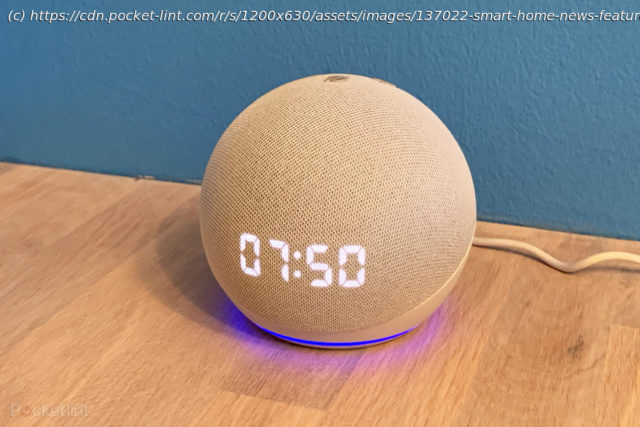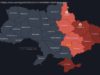Those of you who own an Amazon Echo might be surprised to learn how much it can really do. It’s loaded with features and hidden settings.
Why you can trust Pocket-lint (Pocket-lint) – If you own an Amazon Echo you might be surprised to learn how much it can really do: it’s loaded with features and hidden settings. Alexa is the name of the virtual assistant inside Echo devices (and other devices from third-party manufacturers like Sonos). Alexa can make to-do lists, set alarms, stream podcasts, play audiobooks, read PDFs, provide weather forecasts, warn you of traffic, answer trivia, control your smart home, and more. We’ve been living with various Echo devices and Alexa for many years, and we use them for a range of tasks. To help you get the most out of your Alexa devices, here are some tips and tricks. squirrel_widget_2744714 Amazon Echo tips and tricks Mute the “Alexa” wake word Amazon Echo is always listening for the word “Alexa”. Whenever you say it, the Echo will listen, consider what you’re saying and respond. But if you don’t want the Echo to wake and respond, there’s a mute button on the top of the speaker that you can press to mute Alexa. Press it again to unmute her. Simple. Typically, the button or light ring will illuminate red when muted. Change Echo the wake word If you happen to have someone in your house called “Alex” or similar, then you’ll find the Echo responds when you say that name, too. You can choose another word though: Computer, Amazon, and Echo are all available. Head into the Alexa app (Devices > Select your Echo > Settings > Wake Word) to pick a new word from the list. You’ll need to select the wake word for each individual Echo device. How to control Amazon Echo through your browser There are a couple ways you can control your Echo, as well as your to-do and shopping lists. The first is through the Alexa app. The second way is through the web. Visit this site: http://echo.amazon.com, and you’ll be able to log-in and control your device without needing a phone. Customise your News or Flash Briefing When you say “Alexa, what’s new?” or “Alexa, play my flash briefing”, you’ll be given a catch-up of information based on news and weather. You can change the services in the Alexa app. Head into More > Settings > News and you’ll see where your news is coming from, and you can decide what you want in your Flash Briefing. You can add more content to Flash Briefing and change the order in which it is delivered. Pocket-lint Create a sports update If you say “Alexa sports update,” you’ll get a rundown of news for teams you have chosen. Head into the Alexa app > More > Settings > Sport and you’ll find the option to search for teams. You can add important teams, like West Ham or Seattle Seahawks, or find national teams. Not all sports are covered, however. Get traffic details for your commute Head into the Alexa app, More > Settings > Commute, and you can put in your work address, as well as any stops on your route, like school drop-off. Then, you can ask Alexa for the traffic details in the morning, or add traffic to a routine. Add your calendar to your Echo If you want Alexa to serve up your calendar details, then head into the Alexa app (Settings > Calendar). There you’ll see the option to add Google, Microsoft, and Apple. Once you’re linked up, you can ask Alexa what’s in the calendar, what appointments you have, or what’s happening on a specific date. Control voice purchasing Alexa allows you to buy things from Amazon using your account and default payment method. This can all be done with voice, so you can search for something and then buy it and it will appear on your doorstep. Anyone talking to your Echo can do this, so if you’ve got kids or have visitors, it’s worth turning off. Head into the Alexa app > More > Settings > Account Settings > Voice Purchasing and you can toggle the feature off. Even with it off, you can still add things to your basket. To add protection for those who do want to buy with voice, there’s the option to have a voice code – basically a PIN code you’ll need to say to make that purchase. Connect a Bluetooth speaker to your Echo The Echo can be connected to a Bluetooth speaker, so you can, for example, connect an Echo Dot to something with much more gusto, like your premium soundbar. To do this, head into the Alexa app > Devices > Echo and Alexa > and select the Echo device you want to pair. Then tap on settings and you’ll see the option for “connected devices”. In here you can switch from the built-in speaker to a Bluetooth speaker. You’ll have to put that Bluetooth speaker into pairing mode, then you simply follow the instructions in the app to connect to a previously paired device or connect a new speaker. Connect your Echo to a music system via 3.5mm cable Various Echo devices have a 3.5mm connection in the base next to the power cable. This can be used to connect those devices to another device via a 3.5mm cable. You’ll have to supply the cable yourself, but it’s simply a case of plugging one device into another. This will let you add Alexa skills to a bigger system – like your AV receiver – so you can use better speakers, but still have the fun of Alexa voice control. Generally, the wired connection is a better option than Bluetooth. squirrel_widget_3660378 Create a multi-room group for music Multi-room music will let you pair Echo devices and play music across them – great for parties.