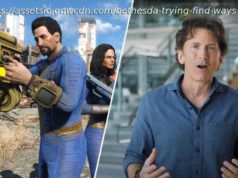Many developers despise dealing with file uploads. In this blog, we will teach you how to build a file uploading functionality using NestJS and MySQL.
Join the DZone community and get the full member experience.
Many developers despise dealing with file uploads. This can be attributed to a lack of knowledge about the best approach to take or difficulties determining how to configure their NestJS application to handle file uploads. Many people may want to save their files directly to a MySQL database, or save image names and have the image saved on disk storage: it all depends on their preferences and the goals they want to achieve. This tutorial will teach you how to build a file uploading functionality using NestJS and MySQL.
Before you begin following this tutorial, ensure your system meets the following requirements:
Once the above-mentioned requirements are met, proceed to install the NestJS CLI and create a new project by running the following commands:
These commands will install the NestJS CLI and create a new NestJS project with the folder structure below.
After the NestJS project has been created, move on to the next step – install the required dependencies for your application by running the following command:
In the above command, you’ve installed the TypeORM and mysql2 modules: they will enable you to connect your application to a MySQL database and perform operations on it.
With the above dependencies installed, proceed to set up and connect to your MySQL database. To get started, add the code in the app.module.ts file with the code snippet below.
In the above code snippet, we imported TypeOrmModule from the typeorm module we installed earlier. We used the forRoot method to connect the application to a MySQL database and pass in the database credentials. Another thing to point out here is that entities properties, which allowed us to specify the entities in our module and which will give us access to the Image entity you’ll be creating shortly: we also have the synchronize property set to true to automatically migrate the database.
Next, let’s create the Image entity we mentioned earlier.