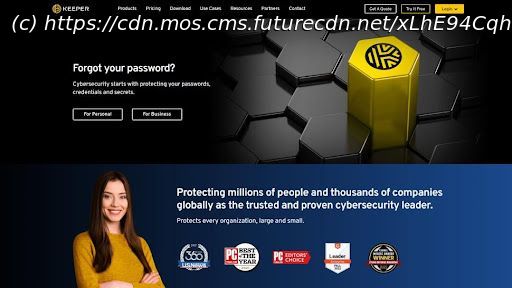How-to guide on migrating from LastPass to Keeper without a hitch
Since LastPass has suffered several security breaches during the last year, many security-conscious users have decided to ditch LastPass for a more secure password manager (opens in new tab). Since you’re probably one of them, you’ve surely stumbled upon Keeper while searching for a safer solution.
If yes, it’s hardly surprising, since Keeper has been around for more than a decade and still hasn’t been breached nor suffered any security incidents. It takes the safety of your logins and other sensitive information seriously with its solid security features including 256-bit AES encryption, advanced authentication methods, a data breach checker, a password strength testing tool, and “zero-trust/zero-knowledge” architecture.
Yes, Keeper looks like a safe bet, but how to safely export your LastPass passwords to it? Well, it is simpler than you might think and you can do it without any special technical skills.
Thanks to this step-by-step guide, you’ll find out how to migrate all your data (including passwords, folders, and secure notes) from LastPass to Keeper in just a couple of clicks.
Now, let’s get things started by exporting your passwords and other data from LastPass.
Although you might be in the mood for deleting your old LastPass account, don’t do it until you’ve exported your LastPass passwords to your new password manager. If you delete your LastPass account before exporting a CSV file with all your vault data, you run the risk of being locked out of your account and your vault data being wiped out with it.
Next, make sure that you’re using a secure personal computer. After all, you’ll be exporting/importing your sensitive data via CSV file, and not using a secure device could compromise your security and leave your data unprotected against cyber-criminals.
Also, if you’re using any backup software, turn it off until the exporting/importing processes are complete.