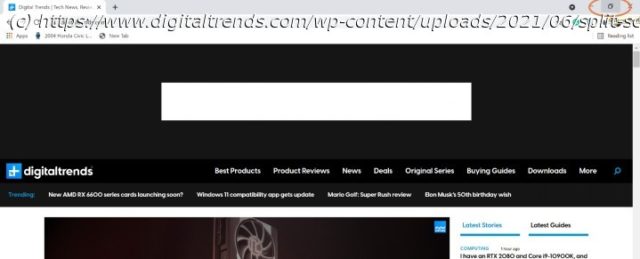Ready for a multitasking session on your Chromebook? Here’s how to use split screen on your Chromebook so you can view two sites or apps at the same time.
Splitting your screen into two separate windows is a handy method of task management that fits well with busy Chromebooks. Splitting your screen is excellent for doing research, looking up tutorials, consulting multiple sources, comparing images or video, and much more. Fortunately, Chromebook makes this split option very easy to do or undo at a moment’s notice. Here’s how to split screen on a Chromebook.How to split screen on a Chromebook
Use the following step-by-step instructions to drag and drop your windows into a split-screen format. If you’d rather use keyboard shortcuts instead, skip to the second section about those shortcuts.
Here’s how to use split screen on your Chromebook:
Step 1: Drag and position your first window. For this example, let’s start with a humble browser tab. Open your window as you normally would, and then look at the upper-right corner to see your options for window management.
Look for the small Window icon — it’s typically the two-window “restore down” icon at this stage since the window is filling your entire screen, but it will change to a single-window “maximize” button when made smaller.