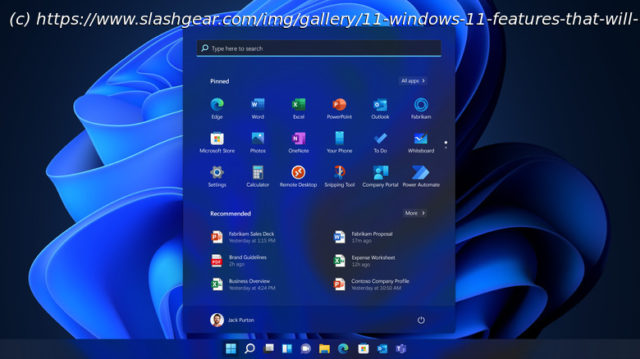Windows 11 might be the most innovative OS released by Microsoft in recent years. Here are 11 Windows 11 features that will change how you use your PC.
Windows 11 might just be the most innovative operating system released by Microsoft in recent years. While Microsoft has always strived to be user-friendly and efficient, Windows 11 has taken the platform to new heights with incredible features that prioritize productivity and an overall better viewing experience. From new ways to navigate through apps, to built-in programs that remove the need for third-party software, the operating system continues to improve with each update.
Below, we’ll look at 11 Windows 11 features that will change how you use your PC. Some are returning features from Windows 10 that have been revised, while others are original and are still being developed. So, whether you are a working professional, gamer, or casual user, you’re bound to learn something new that will streamline and refine your everyday tasks.
It’s important to note here that the features and step-by-step instructions provided are based on the latest Windows 11 22H2 version. Therefore, potential changes may apply in future updates. With that said, as the platform continues to stabilize, these features can only get better with time.Widgets
Widgets is a new feature found on Windows 11 that is similar to the „news and interest“ feed on Windows 10. In a nutshell, users are provided with access to useful information without needing to open a separate app. For example, the Watchlist can show stock prices and financial news, whereas the To-Do List can create and display your tasks for the day ahead. Since Widgets are powered by Microsoft Edge, whatever you see will be in real-time. Therefore, Widgets like Weather and Traffic will be pretty accurate, removing the need to constantly refresh your web browser.
Like many features on Windows 11, the Widget feature is customizable. You’ll be able to adjust the sizes of the Widgets to your preferences and add/remove the content you want to see. As for those who don’t like the current range of Widgets on offer, more will likely be added in the future, including support for third-party options.
Here’s how to enable and use Widgets on Windows 11:Dictation with auto punctuation
Are you looking for a way to make the writing process faster and more efficient? Well, dictation with auto punctuation is a Windows 11 feature that allows users to turn their voice into text in real-time. While this may sound familiar to Windows 10 users, Microsofts speech recognition technology can now understand natural pauses, adding appropriate punctuation marks along the way.
In addition to basic punctuation, the feature goes a step further and also responds to voice commands, making the editing process easier. When working in Microsoft Word, for example, users can say „new paragraph“ or „delete previous sentence“ without having to touch their keyboard. It’s worth mentioning that although dictation with auto punctuation is fairly accurate, occasionally, the technology might misinterpret the words you say. You’ll then have to try again or edit the text manually.
Nevertheless, dictation with auto punctuation is sure to boost workflow and increase productivity. Writers in particular who type for long periods can expect reduced physical strain on their hands and wrists. The feature might even help those who struggle to remember their thoughts while typing, as the output is always instantaneous.
Here’s how to enable and use dictation with auto punctuation on Windows 11:Virtual desktops
Virtual desktops is a feature that allows Windows 11 users to create multiple desktops on a single computer. Each desktop functions as its own workspace, opening windows and running applications separately. This feature is useful if you need to work on multiple tasks at the same time, as it helps organize apps and reduce clutter on the screen.
While using the virtual desktop feature, you’ll also be able to customize what those desktops look like. To help distinguish them apart from each other, you can apply different backgrounds, names, and emojis so that when you access the Task View button, you’ll know exactly which virtual desktop you’re looking at. Note that depending on the specifications of your PC, virtual desktops can have an effect on system performance. If you’re short on processing power and memory, running multiple apps on multiple desktops will consume additional resources.
Here’s how to enable and use virtual desktops on Windows 11:Focus assist
Notifications are a quick way to lead to distractions while working. But with the new focus assist feature, Windows 11 adds a level of customization that allows users to stop notifications entirely, or retain the important ones. In this way, you’ll maintain a good level of productivity throughout the day while still knowing when your boss messages you.
Focus assist is available in three different modes: „Off,“ „Priority only,“ and „Alarms only.