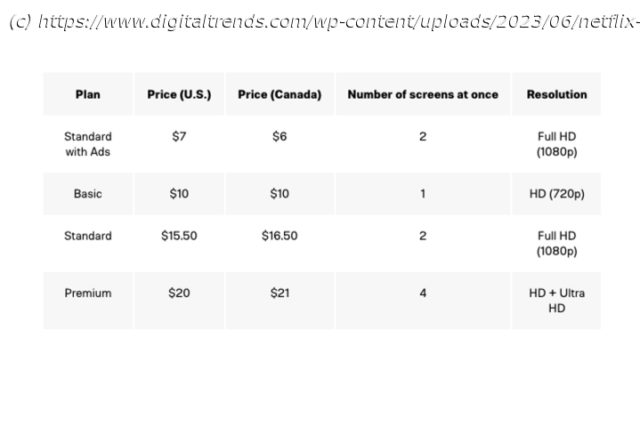Just bought a new 4K Ultra HD TV, but Netflix isn’t cooperating? It’s troubleshooting time! This guide will help you get back to streaming in premium quality.
Netflix has been going through some changes lately, most notably pressing play on its account-sharing restrictions, as well as adding an ad-based tier to its services. It’s not likely that either of these changes has affected the playback of your services, but if for some reason you find your Netflix shows and movies aren’t playing in the HD or 4K resolution that you’re paying for, we’re here to help troubleshoot.
There are a number of ways to stream Netflix in the highest quality possible and take advantage of content available in HDR, but you’ll need to make sure you have the right equipment and service first. There are also some problems you might need to fix to get it to work properly.
If your Netflix is streaming in poor quality, this article will help you troubleshoot the problem. Before you know it, you’ll be back to streaming The Diplomat or Beef in the resolution you want.Check your account settings
Step 1: Check your Netflix plan and settings. There are some new tiers, though. The Netflix Standard with ads, Standard, and Premium plans all support Full HD (1080p) streaming, but the Basic plan only allows for streaming in normal HD (720p). 4K UHD and HDR (High Dynamic Range) streaming is available only on the most expensive Premium plan, so it’s worth at least double-checking.
Step 2: If you’ve made sure that you have the right plan, next in the order of operations is to tweak Netflix’s streaming options so that they’re set to display that resolution. Begin by opening your account, and under the Profile & parental controls section, select your profile, find Playback settings, and click Change.
Here, you will see four different options: Low, Medium, High, and Auto. It’s probably obvious what those mean, but here’s a detailed look at how each setting affects your picture quality (and, potentially, your data cap).
Low: Streaming at this level will use about 0.3GB per hour. Streaming in low quality will force the content to play at standard definition. This is the best option for those with poor connections or those who are streaming with data limits.
Medium: Medium-quality streaming will tick your data use up to around 0.7GB per hour. At this limit, you’ll still be locked into standard definition.
High: Streaming in high quality opens you up to HD and 4K UHD streams with the Premium plan, but that also means your data usage could vary quite a bit. Depending on your network, you could be using 3GB per hour for basic 720p streaming or up to 7GB per hour for 4K Ultra HD streaming.
Auto: As the name implies, this will let your streaming quality fluctuate with your current internet speeds and network connection to provide the most stable streaming experience, as well as playback at the highest quality that your plan allows. With that stability, however, comes a greater likelihood of drops in quality.
Step 3: If you’re streaming on any option other than Auto or High, you won’t be getting HD or 4K UHD quality from Netflix (for Auto, you’ll have to have the plan that supports it, though).