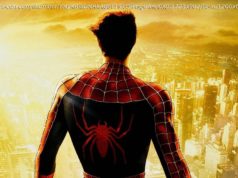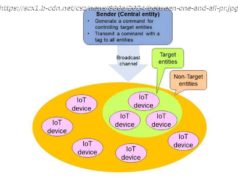Devs allowing you to cheat? Sounds to good to be true. But Starfield let’s you do it using commands and cheats. Let’s learn more about them.
Cheating? As a gamer, we have all thought about it at some point in our lifetime. Most of the time, you are either afraid to use them due to potentially getting yourself banned or you don’t have access to them. Starfield on the other hand likes to give their players access to tons of console commands and cheats. For free!
That’s great, but how do you use them, what are they, and what do they do? These are all the questions that might be popping into your mind right now. That is why, we have brought you your savior – this guide.
Down below we have mentioned everything you need to know about commands and cheats in Starfield. Alongside that, we have also provided every console command and cheat available to use.How to use Console Commands and Cheats in Starfield
Console Commands and Cheats have always been a big part of many entries from Bethesda and Starfield is no exception. You can enter commands and activate cheats and that is not illegal in any way.
Although it is an option given to you by the devs themselves, still you are going to be messing with stuff that could potentially break the game. That is why Bethesda will automatically disable achievements if you try any commands or cheats.
On top of that, you may experience some game crashes here and there because of all the extra options you decided to mess with. It is best to keep a saved copy beforehand.1. Open the console menu
Before you start twiddling your thumbs left and right, here is how you do it. Simply launch the game and from within the menu (any menu) or while in-game, press the Tilde (~) Key on your keyboard.
If you are not familiar with it, it’s the key resting between Tab and ESC. It is also called the Grave (`) Key in some keyboard layouts although the location of the key remains the same.2. Enter a console command
Once you have access to the console, you can enter any command you like in Starfield. It is as simple as that, but you will obviously need to know the right command or cheat to enter.
Item ID
There are going to be a lot of commands that are going to require an Item ID. They are basically identification numbers assigned to every item in the game.
If you want to refer to any of the items, let’s say you want to add a specific resource, You can use the command for adding items along with the ID of that specific item.
Help Command
If you don’t know what to do with a certain item or anything in general regarding the console commands and cheats, you can use the “Help” command.
Type help along with the keyword you want help with. The console will show you a bunch of results that you can sort as well using modifiers with your command.
Filter Numbers
The modifiers we talked about are called Filter Numbers. These numbers range from 0-4 and help you narrow down the results of your queries.
For example, 0 will display results from all categories, 1 is for functions, 2 for settings, 3 for global, and 4 for others. Complete list of all Console Commands in Starfield
Starfield gives you access to over 250+ console commands and cheat codes to try and bend the rules in whichever direction you like. Some of them are fun and make up for a good, while others are more focused on the enthusiasts who like to dig deeper into how things work behind the scenes.
Below we have given a complete list of every possible console command or cheat that you can use in Starfield. You can try them and have a lot of fun without potentially breaking the game but that depends on how hard you go at it. Mix and match because there is no fun without a little risk.
Command/Cheat CodeEffect
Toggle Commands
tgm Toggle God Mode – Enables complete invincibility and unlimited ammo.
tim Toggle Immortal Mode – Enables you to take damage, but you’ll never reach 0 health.
psb Player Spellbook – Unlocks all available powers.
tdetect Toggle Detect – NPCs will no longer detect you.
tcai Toggle Combat AI – Combat AI will no longer target you. This can be disabled and enabled by re-entering the code.
tcl Toggle No Clip – Character collision is disabled, allowing you to fly through walls, floors, and other objects. This can be disabled and enabled by re-entering the code.
tm Toggle Menus – Toggle UI menus on/off.
tfc Toggle Freefly Camera – The Camera is detached from the player, and you’re free to fly about the map.
Targeted Commands
additem (Item ID) (Value) Specified items will be added to your character.
(Ref ID).amod (OMOD ID) A Specific Mod will be added to your weapon of choice
(Ref ID).rmod (OMOD ID) A specific Mod will be removed from your weapon of choice
killall All hostile NPCs in the area will be killed.
resurrect You will be able to revive a specific NPC by selecting that NPC and then typing the command.
unlock Will unlock any door or container you want. Just try to unlock the door once before typing the command.
sexchange Changes your Character’s gender to the opposite sex.
showmenu sleepwaitmenu Shows the wait menu to adjust the settings on the fly.
Player Commands
player.setlevel (Value) Increases your character to the specified level.
player.additem (Item ID) (Value) Add any item you want to your inventory using the reference number of that object
player.placeatme (Item ID) (Value) The specified item or creature will be spawned directly in front of your character.
player.paycrimegold 0 0 (Faction ID) Pay off all your bounties and clear any criminal record. Will keep you out of jail and you won’t have to return any stolen item.
player.paycrimegold 0 0 (Faction ID) Shows you character customization menu to change the look of your character.
player.removeperk (Perk ID) he specified skill, trait, or background will be removed from your character. See our Skill, Trait, and Background IDs below.
player.addperk (Perk ID) Add any perk you want to your empty perk slot. Make sure to have an empty slot before trying.
player.setav carryweight (Value) Sets carry weight to the specified value.
psb All spells will be unlocked.
Quest Commands
saq Will start all main and side quests simultaneously.
caqs Will complete all main and side quests.
Other Commands
ShowHighMaxHeights (shmh) Shows or hides the high res max height data.
EnableStoryManagerLogging Enable story manager logging.
DumpPapyrusStacks (dps) Dumps all Papyrus stack information the log.
DumpPapyrusTimers Dumps all Papyrus timer registrations to the log.
DumpPapyrusLOSEvents Dumps all Papyrus LOS event registrations to the log.
DumpPapyrusDistanceEvents Dumps all Papyrus distance event registrations to the log.
DumpPapyrusPersistenceInfo (dppi) Dumps everything in Papyrus persisting the reference called on, or passed.
DumpPapyrusEventRegistrations Dumps all Papyrus event registrations for the specified object (and script).
RunCompaction Run a pass of compaction if possible.
ToggleImmortalMode Toggle Immortal mode (health/stamina/magicka can decrease but never go to zero).
SetSubgraphToDebug Subgraph To Debug.
EnableRumble Enables / Disables rumble.
HavokVDBCapture Havok VDB Capture
ToggleNavmeshInfo Toggle a view mode similar to the map camera and displays navmesh infos.
PlaySyncAnim Play Sync Anim.
SetFormKnown Sets the known flag on a form.
SetDebugQuest Sets the quest to be the only one startable from its event type.
SetQuestAliasLogging Turns alias logging on/off for a quest.
SetRace Sets the passed in actor’s race.
FindForm (find) Find a form.
StartPapyrusScriptProfile (StartPSP) Starts profiling a Papyrus script.
StopPapyrusScriptProfile (StopPSP) Stops profiling a Papyrus script.
StartPapyrusFormProfile (StartPFP) Starts profiling Papyrus scripts on a form.
StopPapyrusFormProfile (StopPFP) Stops profiling Papyrus scripts on a form.
StartPapyrusStackRootProfile Starts profiling all Papyrus stacks starting at a script.
StopPapyrusStackRootProfile Stops profiling all Papyrusstacks starting at a script.